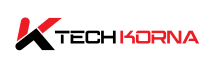The CPU is one of the primary components of a computer. In fact, a computer is only as good as its CPU because it controls and executes all commands, instructions, and software you enter into it. With this knowledge, it is easy to assume that a CPU running at full speed is good, but it is not. Oftentimes, you may find yourself asking, Why is my CPU running at full speed?
The major reason your CPU is running at full speed is due to overclocking. But there are other reasons, such as Windows updates, anti-malware software executables, small ram, low-speed ram, too many background apps, a less powerful CPU with low processing speed and frequency, and fewer cores.
It is important that your CPU run at the perfect speed it should, or you run the risk of damaging your computer badly. So, this article will explain why your CPU is running at full speed all the time and what you can do to stop it from running that way.

What Is The Correct Speed A CPU Should Run At?
CPU speed is called a clock speed, which is the number of cycles your CPU should process per minute. To put it in more simple terms, Clock speed is the number of calculations that your CPU makes every second.
A CPU should run at an average speed of 3.0 GHz to 4.3 GHz. However, the exact speed of a computer’s CPU depends on many factors, specifically the manufacturer’s design. The CPU speed is measured in gigahertz and can also be adjusted to suit your needs.
Recent CPUs have features such as turbo boost or precision boost to help you regulate the speed at which your CPU runs. You can increase the clock speed above the manufacturer’s base frequency for tasks that require more processing speed.
Everyday computer activities like web browsing, media consumption, and document editing do not require a high CPU speed. But more demanding tasks like video editing, gaming, 3D rendering, and scientific stimulation will require you to adjust the CPU clock speed to run at a much higher rate.
You must note that high clock speeds do not always mean better performance. And the overall CPU performance also depends on the CPU core number, cache size, architecture efficiency, and software optimization.
Why Is My CPU Running At Full Speed All The Time
The major reason why a CPU is running at full speed is due to overclocking. Overclocking is a feature on your computer that allows you to increase your CPU speed. You may have turned it on without knowing and forgot to disable it. But there are also other reasons why your CPU is running at full speed all the time, and they include the following:
1. Antimalware Service Executable
The antimalware service executable is an anti-virus defence mechanism from Windows that protects your computer from getting infected by malware and viruses. It detects and deletes any malware files that have made their way onto your computer.
Whenever your antimalware service executable starts running, your CPU runs at full speed to increase its detection rate. You can see the scanning speed on your taskbar. While this is not bad for your computer, malware is very bad and should be deleted. You must also turn off the service once it is done to prevent the CPU from running continuously at max.
2. Windows Update
Windows keeps making routine updates to get your computer working better and better. However, this update requires your CPU to run at maximum speed while it installs. It is best to let Windows update to the latest version and do so with a fast internet connection.
You do not want your CPU to run at full speed all the time. It is normal for the Windows update to run at CPU max speed, but it always comes down to normal after the update.
3. Low Ram
Low RAM can cause a CPU to run at full speed. If the RAM count is low, your CPU becomes overloaded and is forced to run faster. This overload is because the RAM holds all applications and gaming software on your computer before the CPU executes them. And also the results of the CPU execution.
If the RAM is small, it becomes slow to address the operations, causing the CPU to stay too busy generating addresses and operating at the same time. This heavy work can cause your CPU to work at full speed most of the time.
4. Background App
Apps that you do not close properly usually run in the background. The more background apps there are, the more the CPU has to run to execute them all. The bulk on the CPU is due to the fact that it executes its tasks simultaneously.
So, simple logic applies that the more apps in the background, the more the CPU has to execute simultaneously, leading to an increase in speed to perform its tasks.
5. Low-performing CPU
A less powerful CPU will not be able to execute most tasks that some powerful apps require. Most recent apps are fast and multithreaded, so they require a CPU with a high core count. A smaller core on a CPU means a lower frequency. With such apps running on your computer, your CPU will run at full speed all the time just to keep up.
Is A High CPU Frequency Good?
A CPU with a high frequency is very good because it can perform tasks faster than a CPU with a lower frequency. A CPU with 4.5 GHz will be much faster than one with 3.5 GHz. But a CPU with a high frequency does not always have to run at full speed.
A CPU running at full speed all the time is very bad for your PC. This maximum speed means that your computer is overclocked or overloaded. This effect will cause your computer to start to overheat due to high temperatures, destroy your CPU core, heat up your processor, and consume too much electricity.
Thus, you do not only risk your computer’s health; your electricity bill will also be higher than normal. No matter how good a computer’s CPU is, you do not want it running at full speed all the time. The CPU’s max speed all the time also affects other computer hardware like the RAM, motherboard, and GPU.

How Do I Stop My CPU Running At Full Speed All The Time?
There are different ways you can stop your CPU from running at full speed all the time. But that depends on the exact reason for the maximum speed. First, you need to determine the exact cause of the overclocking and do any of the following:
1. Adjust Power Settings
The first place to check is your power settings. It is possible that you enabled the CPU for high performance. Go to Controls on Windows and navigate to the power options. Select the power plan and choose a more balanced or power-saving mode that suits you better.
This will allow the CPU to scale its speed based on its workload and always return to the manufacturer’s normal speed. You can make this same adjustment on a Mac computer by going to power settings under system preferences and clicking on energy saver.
2. Monitor CPU Usage
Check your CPU usage to identify applications that are using a lot of CPU energy. Then close or optimize it for better CPU management. You can do this in your task manager or activity monitor on a Mac.
3. Update Drivers And Software
Update your drivers and software to the latest versions. Outdated drivers can lead to excessive CPU usage.
4. Check For Malware
Run a thorough malware scan every time to detect any malware and remove any viruses and malware files you detect. Malware runs in the background, causing high CPU usage.
5. Check BIOS Settings
Adjust your BIOS settings by accessing them during startup. Review any CPU-related settings and adjust power management or performance settings if necessary. You can access your computer’s BIOS by pressing the BIOS control key. On some computers, it is DEL or F2.
You can also improve your CPU’s running rate by ensuring there is proper airflow within your computer case. Clean out any dust from the fan or heat skins and upgrade your cooling systems. If these methods do not stop your CPU from running at full speed all the time, you should consult a computer technician to diagnose the problem and provide assistance.
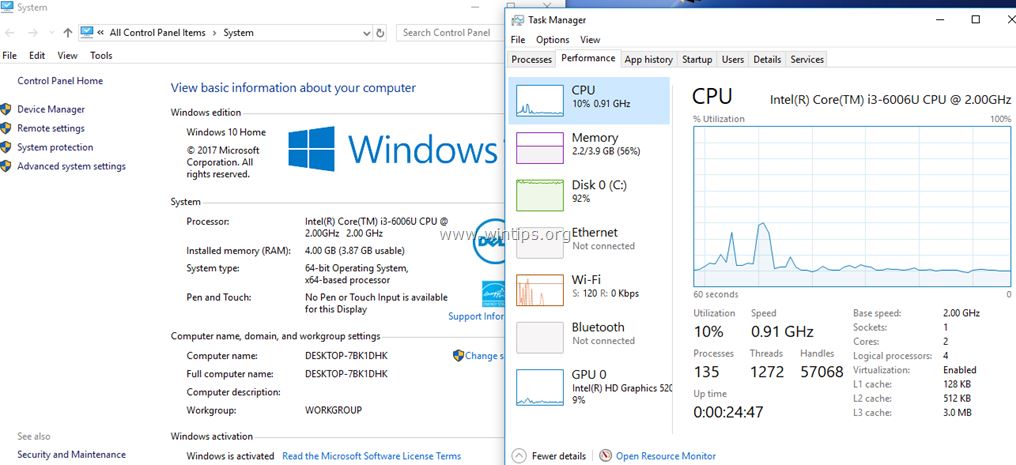
Frequently Asked Questions
What Does CPU Stand For?
CPU stands for Central Processing Unit. It is the primary component of a computer responsible for executing instructions and performing calculations.
How Many Cores Do I Need In A CPU?
The number of CPU cores you need depends on your specific requirements. A dual-core CPU is usually sufficient for basic tasks like web browsing and document editing. However, for more demanding tasks such as gaming, video editing, or 3D rendering, CPUs with four or more cores are recommended for better performance.
What Is The CPU Cache?
The CPU cache is a small and fast memory integrated into the CPU. It stores frequently accessed data and instructions, allowing the CPU to retrieve them quickly. Cache helps reduce memory latency and improve overall performance.
What Is The CPU Clock Speed?
CPU clock speed refers to the number of cycles a CPU can execute per second. It determines the speed at which the CPU can process instructions.
What Is CPU Thermal Throttling?
CPU thermal throttling is a mechanism designed to prevent the CPU from overheating. When the CPU temperature reaches a certain threshold, it reduces its clock speed to generate less heat. This temporary reduction in performance helps prevent damage due to excessive heat.
Can I Overclock My CPU?
You can overclock your CPU, but not every time. It can provide a performance boost but may also generate more heat and require advanced cooling solutions.
How Can I Monitor My CPU’s Temperature?
You can monitor your CPU temperature using various software tools such as Core Temp, HWMonitor, or Open Hardware Monitor. These programs provide real-time temperature readings and other system information.
Conclusion
What the brain is to the body is what a CPU is to a computer. It is responsible for executing the instructions you input. Therefore, it is crucial that your CPU work perfectly at all times.
Your CPU may be running at full speed all the time due to malware, overheating, power settings, or BIOS configuration. Except when necessary, you must stop this CPU max speed to prevent further damage to your computer.