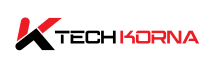If you are a gamer or a heavy GPU user, then you have heard of VRAM. VRAM is as important as the GPU in your PC because it is your PC’s video memory. Most importantly, it enhances your graphic display and increases your frame structure. Having the right VRAM capacity will sweeten your computer graphics experience. So, the question of “What is VRAM usage?” is not surprising. You have to know how much VRAM capacity you need; we will tell you that.
VRAM usage is the amount of dedicated memory that your graphics card uses to store and access video data, textures, frame buffers, and other graphical elements. Resolution, texture quality, graphics settings, VRAM size, and the number of monitors are just a few variables affecting VRAM usage.
It can be annoying when you start seeing errors while running your VRAM. It can hamper the efficiency of your highly intensive applications and software. You will have to determine the amount of VRAM you require, and we will explain all you need to know about VRAM.

What Is VRAM?
VRAM is an acronym for video random access memory. It is a unique memory that graphic processing units (GPUs) use to store and access the data necessary to render images, textures, and other elements on your display.
VRAM is dedicated only to GPU-related tasks, unlike your computer’s RAM. VRAM is very essential because graphical processing needs a large amount of data for fast processing. It uses this speed to store textures, frame buffers, shaders, and other graphical-related issues.
VRAM is faster than the RAM system and built to handle large chunks of graphical data simultaneously. It is the speed of your RAM that increases the overall graphics performance of your computer. You can see this when you are gaming, video editing, 3D rendering, or creating graphical designs.
VRAM has different capacities, varying depending on the model and card purpose. Entry-level graphics cards have smaller VRAM capacities, but high-end graphics cards have larger VRAM sizes that can handle more demanding tasks and higher-resolution textures.
Your PC’s VRAM plays a huge role in the smooth graphic delivery of your system. It is a key component in the performance of your GPU.
What Is VRAM Usage?
VRAM usage is the amount of dedicated memory that a graphic card uses to store and access video data, textures, frame buffers, and other graphical elements. It determines how efficient your graphics-intensive task will be. These tasks include gaming, video editing, 3D rendering, and graphic design.
The amount of VRAM space you use or have remaining depends on several factors. These factors include the following:
- The VRAM resolution you require determines your VRAM usage. Higher display resolutions require more VRAM to store the additional pixels and textures necessary for rendering well-detailed images.
- Higher texture qualities can consume more VRAM space because they require more memory space to store detailed image data.
- Anti-aliasing and other graphic settings also affect your VRAM space. Applying anti-aliasing, anisotropic filtering, and other advanced graphics settings can increase your VRAM usage. They demand more memory to process your requests.
- If you are running multiple monitors at the same time, you may need more VRAM space to accommodate the extended desktop space.
- VRAM size can also affect your storage capacity. VRAM size puts a limit on how many graphics you can run. Larger VRAM capacities can handle more demanding tasks and higher-resolution textures.
- The games you run also affect your VRAM usage. Different games and applications have different VRAM requirements because of their graphical complexity and resource demands.
It is very important to monitor your VRAM usage. It will help you perform smoothly and efficiently during your graphic tasks. You can use software tools to monitor your GPU utilities. You can also use your task managers to check your VRAM usage and manage your resources accordingly.
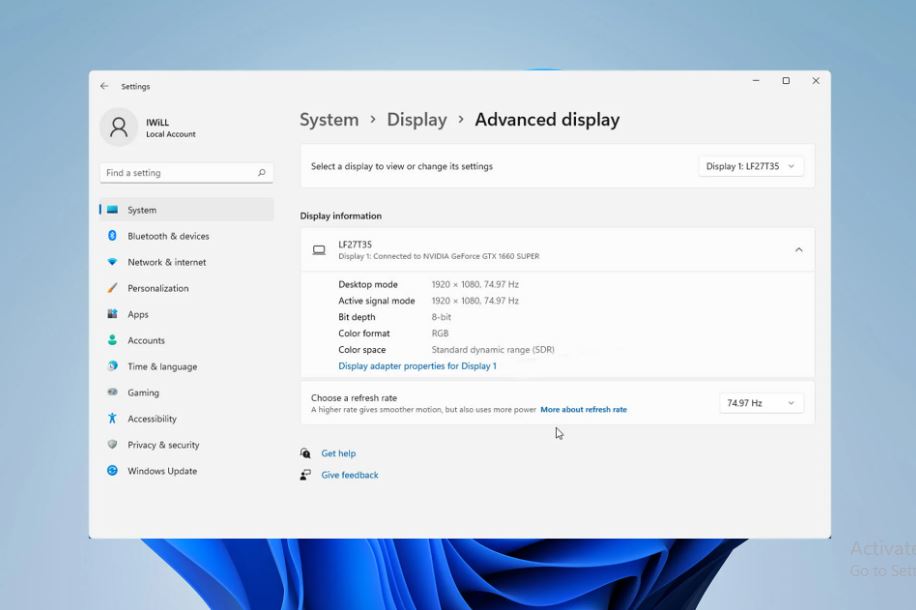
What Are the Effects Of Low VRAM Usage?
Low VRAM usage can have a lot of effects on your PC’s performance and graphical capacities. Especially when you run intensive applications that require high GPU usage. Here are some of the effects of having insufficient VRAM:
-
Poor Graphic Quality
Low VRAM capacity can limit your image and video resolutions. It can also affect the texture quality that your graphics card can handle. Your games and applications may automatically experience a lower texture resolution.
The result of a lower VRAM space is very unappealing, and you will experience blurry or pixelated textures. It is best to get a high-capacity VRAM to ensure that all your graphic needs are met.
-
Texture Pop-Ins And Loading Delays
Limited VRAM capacity can cause you to load or unload textures from your system’s RAM constantly. If you do not load and unload textures, it can lead to texture pop-ins and longer loading times.
This problem can cause visible delays in rendering textures, affecting the smoothness of gameplay or visual quality. Always ensure that your VRAM has enough space. If not, you will have a not-so-good experience.
-
Frame Rate Drops And Stuttering
Insufficient VRAM can cause the graphics card to struggle when rendering complex scenes or high-resolution textures. It can cause you to experience sudden frame rate drops and stuttering during gameplay or when running graphics-heavy applications.
-
Inability To Use High Graphic Settings
Low VRAM can cause an inability to use high graphics settings on your PC. Modern games and applications have different graphics settings, including high-resolution textures, advanced shaders, and anti-aliasing.
All these settings can become inaccessible, making you unable to use these high-quality settings and limiting your overall graphical experience.
-
Limitation In Multi-Monitor Setups
Running multiple monitors at the same time on a low VRAM can cause problems. It can lead to graphical artifacts or performance issues across the multiple monitor setup.
-
Overheating And Gpu Stress
Working with low VRAM means you have to push your graphics card beyond its capacity. This extra push can lead to increased GPU stress and temperatures. The result of such stress and high temperatures can cause thermal throttling, and in extreme cases, it can lead to GPU instability or crashes.
-
Compatibility Issues
Low VRAM may be unable to meet the memory capacity requirements for many new games and applications. If your graphics card falls short of these requirements, then your gaming software may not run as smoothly as you need.
You can reduce the effect low VRAM will have on your PC by lowering graphics settings, resolution, or texture quality. You can also upgrade your VRAM and get a larger VRAM capacity. This will provide a significant improvement in your graphical settings. It will also give you a smooth and visually appealing graphics task experience.
How Do I Check My VRAM Usage?
To check your VRAM usage on a Windows computer, you can use several methods:
Task Manager:
- Right-click on the taskbar and select “Task Manager.”
- In the Task Manager window, click on the “Performance” tab.
- Click on “GPU” in the left sidebar to view GPU-related information, including VRAM usage.
NVIDIA Control Panel:
- If you have an NVIDIA graphics card, you can right-click on the desktop and select “NVIDIA Control Panel.”
- In the NVIDIA Control Panel, click on “System Information” under the “Help” menu.
- The VRAM usage will be displayed next to “Dedicated Video Memory.”
AMD Radeon Settings:
- If you have an AMD graphics card, right-click on the desktop and select “AMD Radeon Settings.”
- In the Radeon Settings window, click on “System” in the bottom-right corner.
- Click on “Graphics” and then “Advanced” to view VRAM usage under “Memory Usage.”
GPU-Z:
- GPU-Z is a third-party utility that provides detailed information about your GPU, including VRAM usage.
- Download GPU-Z from the official website install it, and launch the program to view VRAM usage and other GPU-related information.
These steps may vary depending on your GPU manufacturer and driver version. These methods should work for most NVIDIA and AMD graphics cards.
You can check VRAM usage on macOS through the “Activity Monitor.”
- Open “Activity Monitor” (you can find it in the “Utilities” folder within the “Applications” folder).
- In the “Activity Monitor” window, click on the “Window” menu and select “GPU History” to view VRAM usage.
If you’re using Linux, you can use command-line tools like “Nvidia-semi” for NVIDIA GPUs or “rade-ontop” for AMD GPUs to check VRAM usage.
Graphics-intensive applications, high-resolution textures, multi-monitor setups, and high display resolutions can all contribute to higher VRAM usage. Monitoring VRAM usage can help you optimize graphics settings and ensure your GPU is not being overutilized during demanding tasks.
Conclusion
VRAM usage cuts across all graphic and display applications, and the effects of a low VRAM capacity can hinder your image and video resolution quality. However, you can upgrade your VRAM and increase your graphics experience.
Always observe and manage your VRAM usage. It will help you achieve optimal graphical performance. So, now you know what VRAM usage is and how to manage your GPU capacity to give you what you need for your tasks.