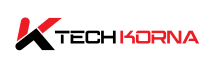Making sure that your GPU remains as low as possible at all times is very important for the long life of your graphics card. The same goes for every other piece of PC hardware. If you push your GPU too far, it starts to gain temperature and may malfunction. So, what is a good GPU idle temp if a high GPU temperature is bad for you?
A good GPU idle temp is around 15–25 degrees Celsius. Just slightly above normal room temperature. However, when you push your GPU, your temperature may rise as much as 50 degrees Celsius.
Feeling concerned that your GPU temperature is becoming high is very valid. It could lead to other problems with your PC. This article will tell you what a good GPU idle temp is. How to keep your GPU cool and how to check it So keep reading.
What Is Gpu Idle Temp?
A GPU’s idle temperature is the temperature at which the graphics processing unit (GPU) stabilises when it’s not under any significant load. This can also be when it’s performing very light tasks, such as displaying the desktop or simple applications.
The specific idle temperature can vary depending on factors like the GPU model, the graphics card’s design, the room’s ambient temperature, and the cooling solution in use. But In general, a typical idle temperature for a modern graphics card can range from 30°C to 50°C (86°F to 122°F).
High-end GPUs with more advanced cooling solutions and lower power consumption tend to have lower idle temperatures, while older or less efficient GPUs may have slightly higher idle temperatures.
It’s important to note that idle temperatures are generally not a cause for concern unless they are excessively high, well above the typical range mentioned above. If your GPU’s idle temperature is consistently much higher than expected, it may indicate an issue with cooling, dust accumulation, or a poorly ventilated computer case.
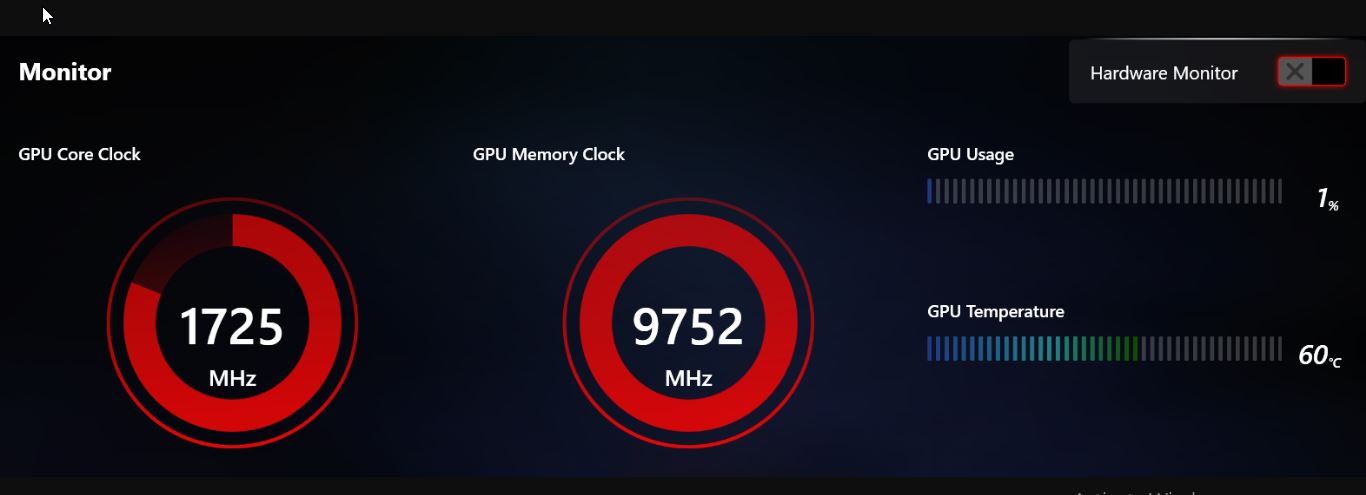
What Causes High Gpu Temperature?
A high GPU temperature is often caused by excessive pressure on your graphics card. But they can also be caused by a lot of factors. High GPU temp can cause a lot of damage to your graphics card, so it is important to know its causes. So, here are some common causes of high GPU temp:
-
Heavy Workload
Running intensive tasks such as gaming, rendering, etc., generates significant heat. Note that high temperatures are normal when you are working with your GPU. But when they reach a very high level, then it can be a problem.
-
Inadequate Cooling
Insufficient cooling can be a major factor in high GPU temperatures. If your GPU’s cooling system, including fans and heatsinks, is malfunctioning or clogged with dust, it can’t dissipate heat effectively. Entrap heat can lead to high GPU temp.
-
Ambient Temperature
The temperature of the room or environment in which your computer is located can affect your GPU’s temperature. If the room is very hot, your GPU will struggle to cool itself effectively.
-
Poor Case Airflow
Inadequate airflow within your computer case can trap heat and cause both the CPU and GPU to run hotter. Ensure your case has proper cable management, and consider adding more case fans if necessary.
-
Overclocking
Overclocking your GPU can lead to higher temperatures, as you’re pushing the GPU beyond its stock settings. While this is common among enthusiasts, it requires careful monitoring and adequate cooling solutions.
-
Dust Accumulation
Dust can accumulate on your GPU’s heatsink and fans, insulating it and reducing its ability to dissipate heat. Regularly cleaning your GPU can help prevent this issue.
-
Driver Issues
Outdated or faulty graphics drivers sometimes cause your GPU to run at higher temperatures. Updating to the latest drivers can sometimes resolve this.
-
Insufficient Power Supply
If your power supply unit (PSU) doesn’t provide enough power to your GPU, it may result in higher temperatures and instability. Make sure your PSU is rated appropriately for your GPU.
-
Background Processes
Certain background processes or applications might use the GPU even when you’re not actively using it. Monitor your system’s task manager to identify any such processes.
-
Faulty Hardware
Occasionally, a hardware issue with the GPU itself, such as a malfunctioning fan or damaged thermal paste, can lead to high temperatures.
To prevent high GPU temperatures, ensure that your PC has proper cooling, good airflow, and a clean and dustless system. Always monitor your GPU temperatures regularly, especially when you are working.
Read: Does overclocking reduce GPU lifespan
What Is A Good Gpu Idle Temp
A good GPU idle temp is within 15 to 25 degrees Celsius, but it also depends on several factors like the specific model, the cooling solution, the room temperature, and any custom settings. GPU temperatures are comparable to CPU temperatures. And like CPUs, high-end GPUs with advanced cooling solutions may have lower idle temperatures.
It is important to note that these temperature ranges are not consistent. However, as long as your GPU falls within these ranges, you are safe and acceptable. If your idle temperatures exceed the 15–25 degrees Celsius range, then you need to lower them.
A high GPU temperature can signal something wrong with your cooling, airflow, or other factors. It is important to monitor your GPU temperatures, especially when you are running demanding tasks.

How To Check GPU Temperatures
You can check your GPU temperature from your Windows task manager or use some third-party software tools. Follow the steps below to check your GPU temperatures.
Windows Task Manager:
- Press ctrl=shift+esc.
- Select the performance tab, and you will see the temperature on the left-hand side.
MSI Afterburner
MSI Afterburner is a popular tool for monitoring and controlling GPU performance. It provides real-time temperature monitoring and is compatible with a wide range of GPUs. Here’s how to use it:
- Download and install MSI Afterburner.
- Open the programme, and it should display your GPU temperature in the main window.
GPU-Z
GPU-Z is another useful utility for monitoring GPU information, including temperature.
- Download and install GPU-Z.
- Launch the program and find temperature information under the “Sensors” tab.
On macOS:
macOS Activity Monitor: macOS has built-in tools for monitoring GPU temperature.
- Open “Activity Monitor” from the “Applications” > “Utilities” folder.
- Click on the “Window” menu and select “GPU History” or “GPU Usage.”
- Temperature information is displayed along with other GPU statistics.
On Linux:
If you have an NVIDIA GPU, you can use the Nvidia-smi command-line tool to check the GPU’s temperature.
- Open a terminal and type nvidia-smi.
- Look for the “Temperature” field in the output.
AMD GPUs: For AMD GPUs, you can use the radeontop tool.
- Install radeontop if it’s not already installed (you can use your package manager).
- Open a terminal and run radeontop.
- Look for the “Temp” field in the output.
Third-Party Tools
You can also use third-party software like “lm-sensors” or “Xfce Sensors Plugin” to monitor GPU temperature on Linux. Installation and usage may vary depending on your Linux distribution.
The exact steps and tools available may vary based on your GPU model, operating system, and configuration. Always monitor your GPU’s temperature, especially when running demanding applications or games, to ensure it stays within safe operating limits. High temperatures can indicate cooling issues or the need for better ventilation in your system.
How To Keep Your Gpu Cool
Keeping your GPU cool is important for maintaining optimal performance and extending its lifespan. Here are several tips to help you keep your GPU cool:
- Ensure your computer case has good airflow. This means having intake and exhaust fans to move cool air in and hot air out of the case.
- Keep the area around your computer free from obstructions to allow for better air circulation.
- Dust can accumulate inside your computer, especially on the GPU’s heatsink and fans, blocking airflow and causing higher temperatures. Regularly clean your computer, including the GPU, to prevent dust buildup.
- If you have a high-end GPU or plan to overclock it, consider upgrading the stock cooler to an aftermarket GPU cooler or an all-in-one (AIO) liquid cooling solution. These can provide better cooling performance.
- Most graphics cards allow you to customise the fan curve, which controls the fan speed based on temperature. You can set a more aggressive fan curve to keep temperatures lower, which might result in more noise. Find a balance that works for you between temperature and noise.
- A hot room will lead to higher GPU temperatures. If possible, keep your room temperature lower, especially during gaming sessions.
- Lowering in-game settings, such as resolution and graphical details, can reduce the load on your GPU, leading to lower temperatures.
- If you’re overclocking your GPU, do so gradually and carefully. Overclocking can increase temperatures significantly, so monitor them closely during the process.
- Proper cable management inside your case can improve airflow, helping to keep temperatures down. Use cable ties or Velcro straps to organise cables and prevent them from blocking airflow.
- If your GPU is running too hot, consider underclocking it slightly to reduce power consumption and heat generation. This can be done using software tools like MSI Afterburner or the NVIDIA Control Panel.
- Consider adding case fans or GPU cooling solutions like aftermarket GPU coolers, GPU brackets, or GPU support brackets to help maintain lower temperatures.
- Use software tools to monitor your GPU’s temperatures in real time. This way, you can identify any temperature spikes or overheating issues promptly.
- Ensure that your GPU is properly seated in its PCIe slot and that there are no obstructions blocking the GPU’s fans or heatsink.
Follow these tips and maintain a good cooling system. You can help ensure that your GPU runs at safe and efficient temperatures, improving performance and prolonging its lifespan.
Frequently Asked Questions
Is 65 Degrees Celsius To Hot For Gpu Idle Temp
Yes, 65 degrees Celsius is definitely too hot for a GPU’s idle temp. It means it won’t take long to reach higher and more dangerous temperatures. Keep your GPU temp low to avoid any damage to your PC.
What Is Normal GPU Temperature When Doing Simple Browsing
Browsing does not task your GPU, so your temperatures should be low. It should almost be the same as when your GPU is idle.
Why Is My Gpu Idle Temp So High
Your GPU’s temperature may run high because of a series of faults. It could be a faulty GPU fan, multitasking, or heavy loads.
Conclusion
Keeping a good GPU idle temp is crucial for maintaining performance, extending your PC’s lifespan, and preventing damage. You can use the cooling tips we mentioned in this article to keep your GPU’s idle temp regular.
Remember that overclocking and other heavy tasks can overheat your GPU. Take some maintenance tips and help your PC last as long as possible. If your question is, What is a good GPU idle temp, now you have your answer and know exactly what to do.