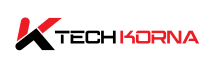Let me guess, you just got a brand new monitor for your PC, and trying to fit it together, you see two ports for the monitor, one for the motherboard and the other for the graphics card. Now you are wondering, Should I plug monitor into motherboard or GPU.
Your monitor should connect to the graphics card, not the motherboard. Most motherboard video output ports become disabled when a dedicated graphics card is installed. Even without one, connecting your monitor to the motherboard will give you poor performance in comparison to using the GPU.
It is not surprising that you expect the best performance from your new monitor, and that is what this article will help you achieve. We will explain which port to use, why, and how you can connect your monitor. So, let’s dive right in.

Why Should I Not Plug My Monitor Into motherboard?
You should not plug your monitor into your motherboard for three reasons. The reasons include the following;
1. No Integrated Graphics Card
Motherboards do not have in-depth graphics processing capabilities. It gets its video output ports from an integrated graphics card in the CPU. Without a CPU with an integrated graphics card, your PC will not have the ability to show videos or work.
CPUs like the Intel F series do not have an integrated graphics card. In fact, lots of PCs do not have those. Only the AMD G series CPUs has an iGPU and can allow your monitor to function, though with low video quality. If your CPU does not have an integrated graphics card, you cannot determine if your monitor will display when you plug it into your motherboard.
2. A Dedicated Graphics Card Will Disable The Integrated Graphics Card
Even if your CPU has an integrated graphics card, your BIOS will automatically disable it when you plug in a dedicated graphics card. This effect renders your monitor’s display futile when you plug it into the motherboard.
3. Poor Performance
Assuming you successfully connect your monitor to your motherboard and the BIOS does not disable the iGPU automatically, your display will still be very poor. The motherboard video output ports use the CPU’s integrated graphics card to process their visuals.
An IGPU is very weak, even weaker than the weakest dedicated graphics cards. You will experience an overall poor experience, especially while gaming. If your monitor connects to the motherboard, all your games will be processed through the integrated graphics card, not the dedicated one.
Your dedicated graphics card will not be in use while your iGPU overworks and gives you bad performance. As a gamer or designer, you will need a dedicated graphics card for better gaming performance and graphics quality. Connecting your monitor to the dedicated GPU is the wisest choice for you to make.

Should I Plug Monitor Into Motherboard Or Gpu
The best slot to plug your monitor into is your graphics card slot. There are so many reasons why you should use the GPU instead of the motherboard, and they include the following:
1. Performance
GPUs are designed to handle graphics-intensive tasks such as gaming, video editing, and 3D rendering. They are significantly more powerful than the integrated graphics found on most motherboards.
Connecting your monitor to the GPU allows you to take advantage of its processing power and better perform graphics-related applications. With your monitor connected to the GPU, you improve your task performance. Your display per frame and processing speed will retain their quality on your monitor.
2. Video Input
Plugging your monitor into the GPU will ensure that your video output works perfectly. The GPU is a dedicated graphics card. Plugging into the motherboard disables this GPU, which means no monitor display.
Although modern motherboards have integrated graphics capabilities and have video outputs like DVI, HDMI, DisplayPort, and VGA. If it does at all, it will not give your monitor a good video display.
3. Avoid Conflicts
Connecting your monitor to the GPU rather than the motherboard is best because doing otherwise can lead to conflicts and issues. These conflicts are always graphics output related.
Always plug your monitor into the dedicated GPU; if you do not have one, you can connect it to the video output on your motherboard.
Can I Use Both Gpu And Motherboard For Multiple Monitors
Sometimes you may want to set up a dual or multiple monitor setup, but your GPU has insufficient output ports. This dilemma will leave you wondering, Can I use both the GPU and motherboard for multiple monitors?
You can connect a second monitor to the motherboard if your BIOS allows it. Most BIOS have an enable and disable setting that supports multi-GPU. You can use both the motherboard and GPU simultaneously, but unfortunately, most BIOS versions do not come with this function.
The bios settings always come with a name like enable IGPU or enable multiport, but computer manufacturers often deliberately design this option to be absent, so we do not tamper with it much.
However, even if you can enable the motherboard video port to allow monitor display, you may have the same problem with your multiple monitor setup. Let’s assume that one of your monitors is connected to the GPU and another to the motherboard.
The one connected to the GPU will perform better than the one connected to the motherboard. You will experience poor frame dropping on one monitor, but that is better than only one monitor.
The answer to your question is: always plug your monitor into the GPU and ignore the spare ports on your motherboard.
Frequently Asked Questions
Can I Connect A Monitor To Both The GPU And The Motherboard Simultaneously?
Yes, you can connect your monitor to both ports. It allows you to utilize both monitors on the dedicated and integrated graphics at the same time. It is most beneficial when you have a need for different graphics tasks. However, this setup may lead to conflicts and compatibility issues.
Should I Plug My Monitor Into The Motherboard Or The GPU For Better Performance?
You should plug your monitor into the GPU (dedicated graphics card) for better performance. GPUs are specifically designed to handle graphics-intensive tasks such as gaming and video rendering, providing superior performance compared to the integrated graphics found in most motherboards.
If I have a powerful GPU but a basic monitor, will I still see performance benefits from connecting the monitor to the GPU?
Yes, even if you have a basic monitor with a lower resolution, connecting it to a powerful GPU can still provide performance benefits. The GPU handles the graphics processing and ensures smoother frame rates and better visual quality in graphics-intensive applications.
How Do I Check If My GPU Is Properly Installed And Functioning With My Monitor?
You can check if your GPU is installed correctly and functioning by ensuring that it is physically seated properly in the motherboard slot. Ensure the GPU drivers are installed, and verify your monitor resolution is detectable.
Conclusion
To use your monitor with a PC, you have to plug it into a port on your PC. There are different ports on your PC, and two of them can give you a video output. One of the ports is for the GPU, and the other is for the motherboard. So, should I plug monitor into motherboard or GPU? Always plug your monitor into your GPU port.
In the case of a multiple monitor setup, you can use the motherboard port if your BIOS settings allow it. But if it does not, you may have to use the motherboard, but bear in mind that the monitor will give you poor performance. So, you have your answer; now you know what to do.