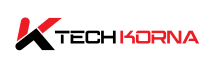Normal GPU Temp: The GPU is essential to the entire functionality of your device; without it, the rendering and generation of images and 3D graphics will be impossible. The graphics card performs better at its normal temperature, irrespective of the task; hence, you must understand the normal GPU temp to ensure incredible overall performance.
The type and manufacturer of your GPU affect its normal GPU because graphics cards from different manufacturers have varied temperature ranges. The normal GPU temp while gaming should be between 70-85℃. When idle, your graphics card temperature should not exceed 30-45℃ irrespective of the GPU you have.
Monitoring Your GPU temperature makes it easy to spot when it is overheating to employ the required cooling solution. If you are concerned your GPU is overheating, and you don’t know what to do, this article is an eye-opener for you. Read to the end.
Normal GPU Temp While Gaming
As stated earlier, different GPUs from different manufacturers have various normal temperatures. So, the first thing to do is go to your GPU’s official website or check the user manual to know the exact temperature of your particular graphics card. However, you should always keep your GPU below 85℃ while gaming.
Your GPU temperature must not exceed 85℃ while gaming; if it does, you must be worried because your graphics card has started overheating. Note that medium-resolution games will only take your GPU temperature between 60-65℃. On the other hand, high-resolution games will increase your normal GPU temperature to 65-70℃, especially if your gaming time exceeds 4-5 hours.
Also, if the ambient temperature of the room you keep your GPU is cool, the average graphics temperature should be around 55-60℃. However, high-end, modern graphics cards can reach 95-105℃ without shutting down or throttling; these GPUs won’t overheat until they exceed 90-95℃.
Graphics Card Idle Temperature
Whenever your device is inactive, it must maintain a particular temperature; anything above that precise temperature will mean your graphics card is faulty. When idle, your GPU temperature should be between 30-45℃.
Safe GPU Temperature
For most modern Nvidia graphics cards, the safe temperature is at 85℃ or below; your Nvidia GPU should never exceed 85℃; if it does, it is a sign of overheating. However, some Nvidia series can exceed the stated mark and still not overheat. AMD graphics cards are known for their high-temperature performance.
For AMD graphics card users, the safe temperature of your GPU is at 100℃ or below. Ensure your AMD graphics card does not exceed this mark when under load, or you risk overheating, which may cause permanent damage to your device.
Nvidia Graphics Card Maximum Temp
To check the maximum temperature of your Nvidia card, the first thing is to visit the user manual or the official website. Nvidia RTX 30 series cards have a maximum temperature of 93℃, meaning your card is safe even when running as hot as 93℃. Even at this level, it won’t throttle or shut down.
Older Nvidia series have a similar temperature range as the Nvidia GTX 10-series can run as hot as 94℃, while the RTX 20-series has a maximum temperature of 88℃. For all the series mentioned above, the safest temperature range should be at or below 85℃; this temperature range means your device is cool and effectively functioning.
AMD Maximum Temperature
According to an official post from AMD graphics card, AMD 5700 series reaches its maximum temperature or T-junction at 110℃; it will only throttle when it exceeds this mark. Also, the modern series RX 6700 TX can safely hit 110℃. However, once the sensor detects overheating above this mark, the thermal throttle will kick in, or the device will shut down.
The bottom line is that you should keep your AMD graphics card below 110℃ to avoid damages that accompany overheating. Also, note that those numbers represent maximum temp, so you can do well to ensure your GPU temperature is not near 100℃. If your GPU is overheating, you must learn how to cool it down.
Why Does Your GPU Overheat?
Every electronic appliance generates heat at some point because energy and power can never be completely efficient, and most electrical objects dissipate energy through heat. However, your GPU can get damaged if the temperature is too hot, so developers have designed several cooling measures to sort overheating.
Your graphics card can overheat due to specific reasons, they include;
- Damaged device
- Overclocking
- Poor cooling system
- Bad fan curve setup
- High ambient room temperature
- Cooling setup
- Case airflow
How To Check Your GPU Temperature
If you have Windows 10 and 7, note that both do not have built-in GPU temperature checkers; however, there are options of reliable software you can use to monitor your device’s temperature. Examples of these devices are MSI Afterburner, CPUID GPU-Z, etc. For Nvidia users, navigate to the control panel and check the Nvidia GPU monitor to know more about your GPU temperature.
Also, AMD users can use the temperature monitor called the AMD control center. Both software are free and available on the official websites. Once you check the graphics card and its overheating, below are some cooling solutions;
- Your GPU could be overheating because it is dirty and dusty. To solve that, detach the graphics card from the motherboard and use a can of compressed air to remove the dust.
- Another reason for overheating is restricted airflow by cables not properly arranged. Rearrange the cables and add more fans; the temperature should reduce by then.
- Your GPU may be hot due to high ambient room temperature. Install AC inside that room and ensure your computer is not on the bare floor. Also, do not expose your graphics card to direct sunlight.
Conclusion
There is no uniform normal GPU temp, but you must keep your GPU below 85℃ irrespective of the manufacturer. When idle, the average temp should be between 30-45℃ while 70-85℃ when under load. When you notice overheating, find the cause and use the necessary cooling solution to resolve the issue.
Frequently Asked Questions
1. How Can I Test My Normal GPU Temp?
The best way to test your graphics card is to put it under load or download software. Also, you can test your graphics card temperature by running the most graphics-demanding game, website, or program on your device; the monitoring software will notify you when the card begins to overheat due to overloading.
2. How Do I Reduce The Temperature Of My Overheating GPU?
If your graphics card is running at a very high temperature, you need to reduce the temperature using the following cooling solutions; disable GPU overclocking, increase the clock speed of the graphics card, ensure your cooling system is working, blow out the dust in your device, and change your thermal paste in case it has expired.
3. Which GPU Temperature Monitoring Software Is The Best?
There are several GPU monitoring software, each performing the same function but at the same pace. The one you choose to use depends on your type of GPU and preference. However, the popular monitoring software you can use include MSI Afterburner, GPU-Z, and HWMonitor.
4. What Does It Mean To Remove A Third-Party Cooling Solution?
Installing a third-party cooling solution means you will remove the in-built manufacturer’s cooling system, such as fans, heatsink, etc.; after removing them, you will then fit yours on top of the GPU and PCB.
5. Is It Normal For My GPU To Overheat?
All electrical appliances generate a considerable amount of heat. However, your GPU overheating is a sign of overload which can damage your graphics card. To prevent overheating, disable background apps, multiple tabs in the browser, and do not overclock unnecessarily.
Read Related!!!
Good Idle CPU Temp – What You Should Know