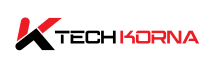How To Upgrade Your Laptop RAM From 4GB To 16GB The typical situation with a 4GB RAM laptop is that it will start bogging at some point, especially when the memory is full. The best solution to this situation is to upgrade from 4GB RAM to 16 GB. The main question is, “Can I upgrade my laptop RAM from 4GB to 16GB”?
You can upgrade your laptop from 4GB RAM to 16GB, provided your computer is not too old. There is still space for at least two RAM slots if the laptop is not old; for instance, if you have 4GB RAM currently, there are slots for two 8GB RAM. Some laptops have four slots; you can install 4GB RAM in each space.
RAM upgrading has to be one of the inevitable processes you must go through as a laptop user to make the best of your device. With time, your laptop becomes slower, and upgrading is the best solution if you don’t have the budget for a new one. How do you upgrade your computer from 4 GB to 16 GB? Find out below.
Laptop RAM – What You Need To Know
Every laptop must have at least one RAM slot in its motherboard, and the highest you would see is eight slots. The typical instance for a laptop is two slots; the latest and advanced laptops have 8 RAM slots, while old laptops have just one. The upgrading process will be determined by the number of RAM slots your laptop has.

For laptops with one slot, you will have to replace the current module with a new/better one or get a new laptop if you cannot get a fitting RAM module for your computer. Finding a RAM module designed for your laptop is crucial to avoid wasting financial resources. Also, confirm if your laptop can accommodate more than 16GB of RAM.
If your laptop has one slot with 4GB RAM, you must replace it with an 8GB or 16GB stick, depending on what you want. If your laptop has two slots, installing two 8 GB sticks into the slots is best. Install 4GB sticks into each space if your device has four slots.
IMPORTANT NOTE: Only laptops that run on a 64-bit system can be upgraded. You can’t upgrade a computer that works on a 32-bit system.
How To Know If Your Laptop Supports RAM Upgrade
Before purchasing a new RAM module, you need to be sure that your laptop allows RAM extension; does it allow an extra RAM slot or not? To find out, you can use software called Crucial System Scanner or CPU-Z; both are free, and you can use them to check every information about your laptop RAM and whether it allows RAM extension.
Also, you can check if your laptop allows RAM extension by following these simple steps;
- STEP 1
Press the CTRL+ALT+DELETE keys together. This command will bring out the “task manager” and select it.
- STEP 2
After opening the task manager, select the “performance tab” at the top left corner and click “memory.”
- STEP 3
Now, all the information about your laptop RAM will be displayed. Find and Click “slots used.”
- STEP 4
If a slot is available, it means your laptop supports RAM extension; otherwise, you won’t be able to upgrade your laptop RAM. Is there an alternative in case your computer does not support RAM extension? No, the only solution is to upgrade your laptop once and for all.
The Best RAM For Your Laptop
The RAM temporarily stores files and programs currently used on your laptop. For instance, when you run an application, instead of keeping its data in your permanent hard drive, it stays in the RAM in case you need quick access. If the CPU were designed to access the hard drive to run each program and app, devices would operate slowly and poorly.
Your laptop must have enough RAM if you want swift performance rates. Enough RAM means there is enough space for instant data storage. Once again, the amount of RAM depends on what you use your laptop for and how much space the files and applications on your laptop need.
There is no definite rule for the amount of RAM your laptop needs. You will need a little RAM if all you save on your laptop are academic materials like books, pictures, and videos. However, for large apps, videos or to edit advanced videos and extract big files, you will need a lot of space (RAM)
You will face many difficulties using your laptop if you don’t have enough RAM to run large files/programs/apps and edit advanced videos. Sometimes, your system can crash or suddenly shut down due to excess load on your small RAM.
4-6GB RAM is enough if you use your laptop for basic activities like watching movies, reading, and storing small files. If you need your laptop to complete some advanced and heavy-duty tasks, you need nothing less than 8GB RAM. Laptops with 12GB, 16GB, 32GB, and 64GB are the best if you need to run multiple big files simultaneously.
How To Know Which RAM Is Compatible With Your Laptop
Knowing which RAM is best for your laptop is crucial; however, most people get confused about this. If the RAM is incompatible with your computer, you won’t get the best out of your device. Your motherboard determines how much RAM your laptop can accommodate; the RAM is an essential component of your device that requires a specific housing because it is neither software nor a code.
The CPU, RAM, hard disk, and other essential components of your system are in the motherboard, and RAM is produced as physical divisions. Most laptop processors have 2-3 RAM slots, and your laptop uses two distinct 4GB RAM strips in different slots if it has 8GB of RAM. You can easily add and remove memory from your computer.
The most common RAM upgrade is the 4GB to 8GB RAM segments for a total of 16 GB. Do you need 16GB? Definitely not, but the advantage is that you won’t have a problem with application failure and computer crashes. Also, the upgrade is cheap.
Before upgrading, be sure how much upgrade your laptop’s motherboard supports. Older motherboard versions don’t support much upgrades, while new versions allow up to 16GB upgrade or more. Carefully study the RAM your laptop can handle before you splash your cash on expensive GB strips.
16GB RAM – What Is Special?
16GB RAM is the best to play video games on your laptop. It is also the best RAM segment for overall flawless performance. Also, 16GB allows you to run multiple apps and programs in the background without affecting your gameplay and speed.
How To Know The Best Speed Of RAM For Your Laptop
Apart from compatibility, you must also consider RAM speed before you upgrade your laptop’s RAM. Your RAM speed significantly affects your overall laptop performance and speed; how do you know which one to buy?
There are several factors you need to consider when it comes to choosing a RAM speed. First, RAM’s processing rate is described by megahertz(MHz). Also, there are restrictions typical of motherboards and CPUs, but most processors allow 8GB to 128GB RAM.
If your laptop’s motherboard has some restrictions, check the compatibility information on the manufacturer’s website. For example, 3000MHz is a medium RAM speed for gamers. Applications will run smoothly on your laptop if your RAM speed is fast. Decide your purpose for getting the laptop, then choose a RAM speed.
Read: Differences Between 4GB And 8GB RAM – A Complete Guide For Choosing The Right RAM
Frequently Asked Questions About “Can I Upgrade My Laptop RAM From 4GB To 16GB
1. How Do You Know If Your Laptop Can Handle 16GB RAM?
To know if your laptop can handle 16GB of RAM, first of all, check the specifications of your motherboard; you will also get to see the available slots there. RAMs are also installed in pairs; if your motherboard supports RAM extension to 16GB and you have four slots, you will install 4GB sticks in each slot.
2. Will My Laptop Speed Improve If I Increase RAM?
Generally, enough RAM means enough space for fast data processing, which means overall laptop speed. It allows your fast processor to process data and communicate with other components faster and more efficiently.
3. How Can I Upgrade My Laptop From 4GB To 16GB?
A laptop with 8GB of RAM uses two 4GB strips of RAM in two different slots. The best way to upgrade the RAM of your laptop is to replace the 4GB strips with two 8GB strips; that is a total of 16GB.
4. Can I Speed Up My 4GB RAM Laptop?
You can make your 4GB RAM laptop faster by closing your system’s tray programs, disabling systems running on start-ups, updating your windows, settings, and apps, deleting all unused files and apps, uninstalling apps you no longer use and disabling any programs using up excess space.
5. Is There A Maximum RAM Capacity For A Laptop?
A laptop running on a 32-bit system will only support 4GB of RAM, while a 64-bit system RAM can accommodate between 128GB and 6TB, depending on the OS version of your laptop. For instance, Windows 10 uses a 64-bit system and supports 128GB RAM, while Windows 10 Pro for workstations also uses a 64-bit and allows up to 6TB of RAM.
Conclusion
You can upgrade your laptop from 4GB to 16GB RAM, but there are factors you need to consider before doing that. Make sure your laptop’s motherboard allows motherboard expansion, and study its memory capability. Also, RAM speed is another factor you must consider before upgrading your laptop RAM.