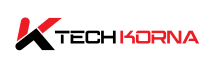Clock speeds and your processing speed are not the only things that you have to consider when you want to get a VRAM or graphics card. You also have to consider how you can get the best performance for your workload. However, you can do this by knowing how to lower VRAM usage.
You can lower VRAM usage by lowering your graphics settings, resolution, and display settings. You can also adjust your texture quality, update your drivers, close all background applications, and avoid overclocking your graphics card. Lowering VRAM usage can improve your graphics card and overall system performance.
Your PC’s VRAM must have sufficient space in order to perform efficiently. So, you have to figure out how to adjust your PC settings and perform your tasks without using more VRAM than you need. This article will explain all you need to know about how to lower VRAM usage.
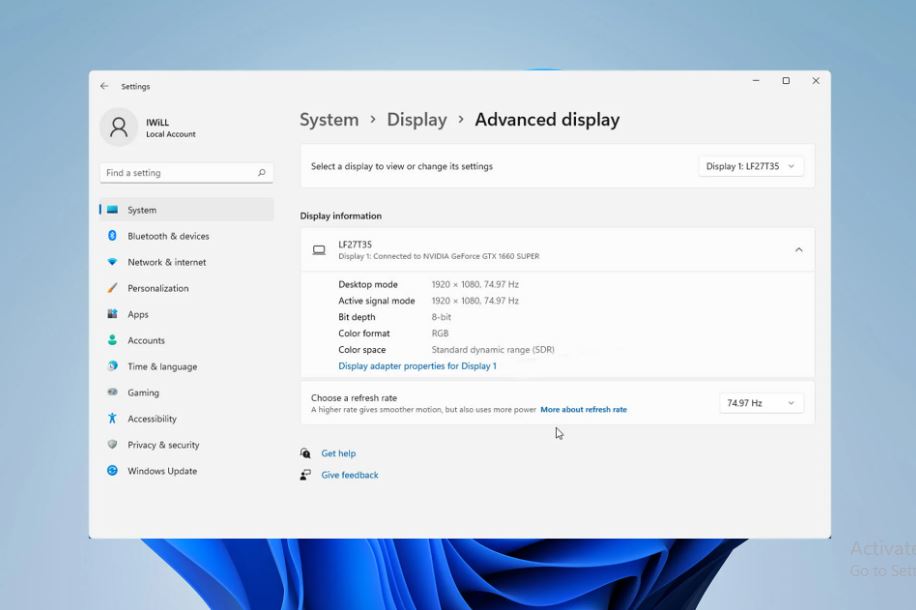
How Much VRAM Do You Need?
The amount of VRAM you need depends on the tasks you use your PC for. Some tasks can take up more RAM than others. There is no exact amount of VRAM you need; it all depends on what you use your cram space for.
The graphics card specifically uses VRAM to store and manage textures, frame buffers, and other graphical data for rendering images and videos. This means that any application or software that deals with these tasks will take up space on your VRAM. So, here is a
Guideline For Different Tasks And How Much VRAM You Need For Them:
- For tasks like web browsing, document editing, and watching videos, you will need a VRAM space of 1 GB to 2 GB to perform these tasks.
- Graphics design and photo editing will need 2GB to 4 GB of VRAM space. This task can be complex and requires parsing large image files and designs. You can go for 4 GB to 6 GB of VRAM space to be on the right track.
- How much VRAM you need for gaming depends on the game and its graphical demands. Gaming software with around 1080p resolution that has modern titles and medium to high settings will require a VRAM space of 4GB to 6 GB. Games with higher resolutions of 1440p, higher-resolution texture packs, and advanced graphical effects will require VRAM of up to 8GB.
- Video editing and 3D rendering tasks can be very demanding, especially if you work with high-resolution videos and complex 3D scenes. For such high-capacity tasks, you will need a VRAM space of around 8GB to 16GB to achieve smooth performance.
- If you are involved in machine learning, deep learning, or another GPU-intensive computational task, you will need a very large VRAM space. Depending on the complexity of your models and datasets, you will need around 16GB or more of VRAM.
You must know that the VRAM of your GPU is not the only factor that determines your graphics performance. In actuality, your graphics card’s clock speed, architecture, and other specifications affect its overall performance. It is important that you monitor your display resolution and refresh rate, as well as any software applications you are using.
Why Is Vram So High?
There are different reasons why your VRAM is so high, and these reasons include any of the following:
- If your display monitors come with higher resolutions, such as 1440p and 4K, your VRAM space uptake may increase. The higher resolution requires more VRAM to store and render the increased pixels.
- If the games and applications you run on your PC have detailed textures and graphical effects that make them look very realistic and create an immersive environment, then your VRAM usage will be high. The higher-resolution textures need more VRAM for rendering.
- If your games and applications use complex 3D models and geometry to create detailed characters, objects, and environments, Your PC needs enough VRAM space for storage and manipulation.
- If you are using ray tracing, global illumination, and other advanced graphical effects to enhance the visual quality of your games, then your VRAM will be high. These effects require enough computational power and VRAM space.
- VR and AR applications need very high VRAM to render two separate images at the same time. So, if you use VR and AR applications, then your VRAM space will be very high.
- If you use multiple monitor setups or ultra-wide displays, then your VRAM usage will be high. It needs to accommodate the larger screen real estate and the increased pixel count.
- Game development also increases VRAM usage. You need a lot of VRAM while designing the game software.
- Large VRAM space also contributes to the performance optimisation of your PC. All essential assets on the PC are stored in the VRAM, and a low VRAM space causes lagging. Storing your data on VRAM can stop your PC from constantly loading data, slowing system memory, and increasing your PC’s system performance and responsiveness.
The amount of VRAM you need depends on the task you use the PC for. Some tasks can cause high VRAM usage, so you must ensure enough VRAM capacity before running some tasks.
How To Check Low Vram
There are different ways to check your current VRAM (Video Random Access Memory) usage and determine if it’s running low. You can check your Windows task manager or activity monitor on macOS. You can also use third-party software. Follow these steps for Windows and macOS:
Task Manager (Windows):
- Press Ctrl + Shift + Esc to open the Task Manager.
- Click on the “Performance” tab.
- In the left sidebar, click “GPU” to view GPU and VRAM usage.
- Look for the “Dedicated GPU Memory” or similar section to see how much VRAM is currently being used.
-
Activity Monitor (macOS):
- Open “Finder” and go to “Applications” > “Utilities.”
- Open “Activity Monitor.”
- Click on the “Window” menu and select “GPU History” to show the GPU history window.
- You can see VRAM usage and other GPU-related information in the GPU history window.
-
GPU Monitoring Software
Some third-party software tools also provide more detailed information about your GPU, including VRAM usage. Some popular options include:
- MSI Afterburner (Windows)
- HWiNFO (Windows)
- GPU-Z (Windows)
- Open Hardware Monitor (Windows, macOS, Linux)
- iStat Menus (macOS)
These tools often provide real-time monitoring of various aspects of your GPU, including temperature, clock speeds, and VRAM usage.
In-Game Overlays
Many modern games have built-in overlay options that allow you to monitor various performance metrics, including VRAM usage. Look for options within the game settings or use third-party software like NVIDIA GeForce Experience (for NVIDIA GPUs) or Radeon Software (for AMD GPUs) to enable in-game overlays.
Remember that VRAM usage can fluctuate based on the tasks you’re performing. If you notice that VRAM usage is consistently high and causing performance issues, you might need to adjust your graphics settings and close unnecessary applications. You can also consider upgrading your graphics card to one with a higher VRAM capacity.
How Do I Stop High VRAM usage?
You can stop high VRAM usage by reducing your VRAM usage. You can take several steps to optimize your system and applications by doing any of the following:
- You can lower your graphics settings. In games and applications, you can reduce the texture and shadow quality, use anti-aliasing, and use other graphics-intensive options. Lowering the resolution will reduce VRAM usage but might affect your image quality.
- You can update your graphics drivers. Ensure that you have the latest graphics card drivers. Updating your graphics drivers will improve your VRAM usage and performance.
- You can close all background applications, especially those that use GPU resources. Closing background applications can free up your VRAM for your major tasks.
- Avoid running multiple graphics-intensive applications at the same time. It can cause excessive VRAM usage. So limit multitasking on your computer.
- You can check for memory leaks. So, your application and drivers may have memory leaks that can increase your VRAM usage over time. You must ensure that your software is up to date. It will help reduce your VRAM usage.
- You can lower the resolution of the textures in the games and applications you run on your PC. Some games and applications have manual settings that allow you to select lower resolutions and texture packs. This will reduce your VRAM usage and still give you a good visual experience.
- You can also adjust your pagefile settings. Sometimes your PC may be taking up too much VRAM because it has run out of physical RAM. Adjusting your virtual memory or pagefile will reduce the usage of your VRAM. However, it may have a negative impact on your computer’s performance.
- You can upgrade your graphics card, especially if it has a small amount of VRAM. Get a graphics card with higher VRAM capacity to handle your tasks better.
- You can also optimise your games and applications in the game settings. Check the menu and configure the files to adjust the memory usage.
- You can use your task manager, activity monitor, or GPU monitoring software to identify what is taking up your VRAM space and solve the problem.
- Always use the latest software updates and patches. Sometimes, these updates optimise your VRAM usage and also address other memory-related issues. So keep your applications and games updated.
Some tasks will always require high VRAM usage, such as editing and graphics design. The best way to stop high VRAM usage is by upgrading your graphics card to accommodate your needs.

Frequently Asked Questions
Why Is My VRAM Usage High?
Your VRAM usage is high because you run tasks requiring large VRAM spaces. These tasks include gaming, graphic design, 3D modelling, machine learning, and other graphics-intensive applications.
Can I Increase My Graphics Card’s VRAM?
You cannot increase your graphics card’s VRAM, but you can reduce the tasks that take up space to try and make more space on your VRAM. You can also upgrade your graphics card to one with a higher capacity.
Can I Allocate More VRAM To A Specific Game
No, you cannot allocate VRAM to a specific game like you can with RAM. But you can adjust the game’s manual setting to reduce the VRAM usage.
Conclusion
Proper understanding and management of your VRAM are essential to achieving optimal performance during your PC task. There is a high demand for VRAM space due to the increased resolution of modern applications and games.
You can lower VRAM usage by adjusting your graphics settings, monitoring VRAM usage, and striking a balance between efficient resource use and a pleasant visual experience. This article explains how to lower VRAM usage. Now you know what to do.