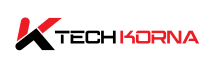As a dedicated gamer or creative professional, you know the importance of having a reliable graphics processing unit, or GPU. So, it becomes a problem when you start exhibiting some defects, such as noises. Coil whine GPU noise can leave you very frustrated and concerned about any potential damage. But not to worry; you can fix it.
You can fix the coil whine in your GPU by adjusting your power settings to reduce excessive voltage. You can also run a stress test to identify apps that push your GPU beyond its limits. Or you can install a noise dampener like electrical tape to reduce vibrations that lead to coil whine.
High-pitched noise can be irritating, but in this article, we will explore the causes of coil whine and how to fix it. So, whether you are a tech enthusiast or a casual user, we will explain how you can eliminate or reduce coil whine in your GPU. Let’s dive right in and silence that annoying coil whine for good.
What Is Coil Whine Gpu
A coil whine GPU occurs when your GPU emits a high audible noise. This noise often occurs when your GPU is under heavy load or rendering complex graphics. Coil whine in the GPU is typically caused by the vibration of the coils or inductors on the GPU circuit board. These vibrations occur as a reaction to rapid changes in electrical current.
You can notice this problem on high-performance graphics cards, and its intensity varies. It can be a faint and subtle noise or a loud and very noticeable whine. Whichever one you hear, know that the whine is not a sign of malfunction or damage. It can also be very annoying to most users.

Causes Of Coil Whine Gpu
Coil whine GPU is often caused by the interaction of the electrical components of your system with the rest of the hardware. However, there are also other reasons why your GPU is making a whining noise, and they include the following:
- Rapid changes in current can cause whining sounds from your GPU. The rapid fluctuation of electrical current passing through the coils or inductors on the GPU circuit board can sometimes cause noise. A heavy load requires more power, and this means a fast change in current.
- Inefficient or noisy voltage regulation circuits can also contribute to coil whine. If the voltage your GPU gets is not stable, it can lead to more pronounced coil vibrations and whining sounds.
- The quality of components used in the GPU can also cause coil whining. A lower-quality or badly constructed GPU can become prone to vibrations and noise.
- Coils have a natural resonance frequency that they can easily vibrate at. So, if your GPU’s operations align with this resonance frequency, you may hear a noticeable coil whine.
- Electromagnetic interference can also cause coil whine. The interference can interact with the GPU coils and increase the noise.
- Inadequate or low power supplies can also lead to voltage instability and cause coil whine. It is important that your power supply delivers stable power.
- Heavy loads can also cause coil whine. It can become more intensive when you are running intensive graphical tasks or gaming.
A lot of things can cause coil whine in your GPU, but top on that list is the electrical interactions within your PC system. Heavy loads or applications are second on that list. While coil whine is not a sign of a defective GPU, it can be irritating, and you have to do something about it.
Read: gpu temp range
Can Coil Whine Gpu Cause Damage
The coil whine in a GPU does not cause any direct damage to your graphics card or other components of your PC. It is more of an annoyance than a safety concern. However, there are some indirect ways that coil whine can cause damage, and they include the following:
- They can contribute to wear and tear on your GPU. A coil whine occurs when your GPU is under a prolonged, heavy load. So, consistently putting your GPU at full load can reduce its lifespan.
- Coil whine can increase your PC’s power usage and generate more heat. If you do not have a good cooling system or poor ventilation, the extra heat can cause thermal issues.
- Coil whine can be more noticeable when your power supply is pushed to its limits. If your PSU is not supplying stable power, it can cause instability issues in your system.
Although coil whine is not a cause for much concern in terms of direct damage, it is essential to handle it before it becomes excessively loud and bothersome. If the noise is bothering you so much, there are ways you can fix the problem.

How To Fix Coil Whine Gpu
Fixing a coil whine GPU is not very straightforward because it involves making adjustments to the PC hardware or how to manage its power usage. So, here are some steps you can take to fix or reduce coil whine in your GPU:
- You can use GPU control software like MSI Afterburner, Nvidia Control Panel, or AMD Radeon software to reduce the power limit or voltage slightly. Lowering the settings can sometimes reduce the coil whine.
- You can reduce your frame rates in the game settings or by using third-party software. Running your games at very high frame rates can put additional stress on your GPU and increase coil whine.
- You can insulate your GPU coils and other components with non-conducting materials. These materials can be electrical tape or silicon-based dampeners. They can reduce vibrations that lead to coil whine.
- You can also change the power supply unit to provide a more stable power output. A stable power supply can reduce coil whine. So consider upgrading to a more reliable unit.
- Ensure your GPU is adequately cooled to prevent overheating. Clean your GPU’s fans and heatsink to maintain efficient cooling and fix coil whine.
- You can contact your GPU manufacturer and have them replace your GPU if it bothers you. They may offer specific advice or replace it if it is still under warranty.
- You can also move your GPU to a different PCI-E lot. The position of the GPU can affect the occurrence of coil whine.
- Always keep your GPU drivers up-to-date. Sometimes, driver updates can include optimisation that reduces coil whine.
You have to know that coil whine cannot be entirely eliminated, but you can mitigate the noise to a very tolerable level. Some GPUs are more prone to coil whine than others.
How To Prevent Coil Whine Gpu
Preventing coil whine in a GPU is challenging because it’s often related to the inherent design and manufacturing of the graphics card. However, you can take some steps to reduce the likelihood of experiencing coil whine or minimise its impact:
Choose High-Quality Components:
- When building or buying a PC, opt for high-quality components, including a reputable GPU manufacturer, a stable power supply unit (PSU), and a well-designed motherboard. Better-quality components may be less prone to coil whine.
Buy A Higher-End GPU:
- Higher-end GPUs often have better voltage regulation and more robust components, reducing the chances of coil whine.
Select A Reliable PSU:
- Invest in a high-quality power supply unit (PSU) from a reputable manufacturer. A good PSU can provide stable and clean power to your GPU, minimising electrical fluctuations that can contribute to coil whine.
Monitor Power Quality:
- Use a power conditioner or uninterruptible power supply (UPS) to ensure a consistent and clean power supply to your computer. This can help mitigate power-related coil whine.
Manage GPU Loads:
- Avoid running your GPU at its maximum load for extended periods, especially if it’s not necessary. Lowering in-game settings to reduce graphical demands can help.
Update GPU Drivers:
- Keep your GPU drivers up-to-date. Manufacturers often release driver updates that include optimisations to reduce coil whine.
Proper Cooling:
- Ensure your GPU is adequately cooled to prevent overheating, as high temperatures can sometimes contribute to coil whine. Maintain good airflow in your PC case and regularly clean your GPU’s fans and heatsinks.
Use Noise Dampeners:
- Apply noise-dampening materials like electrical tape or silicon-based dampeners to specific components of your GPU to reduce vibrations that lead to coil whine.
Opt For Silent PC Cases:
- Some PC cases are designed for quiet operation and come with noise-absorbing materials. Choosing such a case can help reduce overall system noise, including coil whine.
Consider the GPU Warranty And Return Policy:
- When purchasing a GPU, check the manufacturer’s warranty and return policy. Some manufacturers offer replacements or refunds for GPUs with particularly severe coil whine.
It’s important to keep in mind that while taking these precautions can lessen the likelihood of coil whine, it’s not always possible to prevent it completely. This is because it can depend on various factors, including manufacturing variations.
Frequently Asked Question
What Causes Coil Whine In A Gpu?
Rapid changes in the electrical current flowing through the coils or inductors on the GPU’s circuit board cause coil whine. This current fluctuation can lead to vibrations and the characteristic high-pitched noise.
Can Coil Whine Damage My GPU?
The coil whine itself is unlikely to cause direct damage to your GPU. However, it can indicate that your GPU is operating under heavy load, potentially contributing to wear and tear over time. It’s best to address the noise to avoid overheating or stability issues.
How Can I Reduce Or Eliminate Coil Whine In My Gpu?
You can try adjusting power settings, capping frame rates, applying noise-dampening materials, using a high-quality power supply, and maintaining proper cooling to reduce or mitigate coil whine.
Conclusion
Coil whine GPU can be very irritating; The noise makes it seem like your computer is about to crash. However, this sound does not mean that something is wrong. Electric current fluctuations and vibrations are the cause of this harmless phenomenon.
Although it is difficult to prevent or fic coil whine GPU. You can take some steps to mitigate the noise by adjusting some settings and managing your GPU load. When you hear your coil whine. You do not have to fret; nothing is damaged. This article has thoroughly explained how to fix coil whine GPU. Now you know what to do.