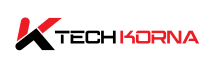Your PC’s power supply is the hero that keeps everything working. In fact, a PC without a power supply is just an empty shell of wires and parts. The power supply is often overlooked, except when something goes wrong. Despite its crucial role in the computer world, the PSU never got the accolade it deserves until today. Our topic today is how to check power supply on pc.
The best way to check the power supply on a PC is by removing the power supply and checking the manufacturer’s label on the side of the hardware. You can also use some PSU software to determine the power supply on your PC, but it may not work very well.
Your PSU is very important, and any failure will lead to a host of other problems, ranging from system instability to hardware damage. You can prevent these issues by checking your power supply often. This guide will explain how to check the power supply on a PC, so you know how to take better care of your computer.
What Is Power Supply On A PC?
The power supply unit (PSU) in a PC, simply referred to as the power supply, is a critical component responsible for providing electrical power to all the other components within the computer.
It takes electrical energy from your wall outlet and converts it into the appropriate voltages and currents required by the various parts of your computer. These parts include the motherboard, CPU, GPU, hard drives, and other peripherals.
In essence, the power supply ensures that all the components in your PC receive the correct and stable power they need to operate reliably. It typically connects to the motherboard and has various connectors for different components.
These connectors include the 24-pin ATX connector for the motherboard, the 4/8-pin CPU connector, PCIe connectors for graphics cards, SATA connectors for drives, and more. Choosing a reliable power supply is crucial for your PC’s overall stability and performance.
It’s important to ensure that the power supply can provide enough wattage to meet the demands of your components and that it has the necessary connectors for your setup. An inadequate or failing power supply can lead to system instability, crashes, and even damage to your hardware.

How To Check Power Supply On PC
There are different reasons to want to check your PC’s power supply, whatever they may be. Knowing if your PSU is working at its best capacity is important. To check the power supply on a PC, you can follow these steps:
Visual Inspection:
- Turn off and unplug your PC from the electrical outlet.
- Open your PC case to access the power supply unit (PSU).
- Look for any physical damage on the PSU, such as burns, loose wires, or swollen capacitors. Damaged components may indicate a problem.
Voltage Testing (With A Multimeter):
- If you have a multimeter, you can measure the voltage outputs from the PSU’s connectors. Common connectors include the 24-pin ATX connector, 4/8-pin CPU connector, and PCIe connectors for graphics cards.
- Set your multimeter to the DC voltage setting.
- Insert the multimeter probes into the corresponding pins on the connectors (refer to your motherboard and PSU documentation for pinouts).
- Compare the readings to the specified voltages. For example, the +12V rail should read around 12 volts, and the +5V rail should read around 5 volts. If the readings are significantly off, it could indicate a PSU problem.
Paperclip Test (With Caution):
- If you don’t have a multimeter, you can perform a basic “paperclip test” to check if the PSU turns on when it’s not connected to the motherboard. Be extremely cautious when doing this.
- Unplug the PSU from the wall and disconnect all components.
- Locate the 24-pin ATX connector on the PSU and unplug it.
- Take a paperclip and bend it into a U-shape.
- Insert one paperclip into the green wire (PS_ON) and the other into any black wire (COM) on the 24-pin ATX connector.
- Plug the PSU back into the wall and turn the switch on.
- If the PSU’s fan starts spinning, it suggests that the PSU is delivering power. However, this test doesn’t guarantee that the PSU is providing the correct voltages.
Use A PSU Tester (Recommended):
- Consider using a PSU tester, a specialized tool designed for testing power supplies. This tool provides more accurate readings and is safer than the paperclip test.
Replace If Necessary:
- If you find irregularities during any of these tests or suspect a PSU issue based on system problems, it may be time to replace the power supply with a new and reliable unit to avoid potential damage to your PC components.
Always prioritize safety when dealing with power supplies, and if you’re unsure or uncomfortable, consult a professional technician for assistance.
What Are The Types Of PC Power Supply
Several types of power supplies are used in PCs, each with different form factors and specifications to suit various computer builds and purposes. Here are some of the common types:
-
1. ATX Power Supply
ATX (Advanced Technology Extended) power supplies are the most common type used in standard desktop computers. They come in various wattage ratings and are suitable for most consumer and business PCs.
-
2. SFX Power Supply
SFX (Small Form Factor) power supplies are smaller and designed for compact PC cases, such as Mini-ITX builds. They are physically smaller than ATX PSUs but still provide sufficient power for smaller systems.
-
3. TFX Power Supply
TFX (Thin Form Factor Extended) power supplies are smaller than SFX units and are often used in ultra-compact PCs and low-profile cases. They are less common in standard desktops.
-
4. EPS Power Supply
EPS (Entry-Level Power Supply) units are designed for entry-level server systems and workstations. They typically have multiple CPU power connectors (4/8-pin) and are designed for stability and reliability.
-
6. Redundant Power Supply
These are used in servers and enterprise environments where uptime is critical. Redundant power supplies have multiple units; if one fails, the other(s) take over to prevent downtime.
-
7. Modular Power Supply
Modular power supplies allow you to detach unused cables, which can help with cable management in your PC case, improving airflow and aesthetics.
-
8. Non-Modular Power Supply
Non-modular power supplies have fixed cables, which can lead to more clutter inside your PC case but are often more budget-friendly.
-
9. Server Power Supply
Server power supplies are designed for the unique requirements of server racks. They often have special form factors and connectors.
When choosing a power supply for your PC, it’s essential to consider factors like wattage, efficiency, form factor, and modularity based on your specific build requirements and preferences.

When Should I Replace My Power Supply?
You should consider replacing your PC power supply unit (PSU) in the following situations:
-
Insufficient Wattage
If you have Insufficient Wattage due to upgrading your PC components (e.g., adding a more powerful CPU, GPU, or additional hardware), you may have to replace your PSU. Your current PSU may not be able to provide enough wattage to support these changes.
-
Aging Or Outdated Unit
Like all hardware components, power supplies have a limited lifespan. If your PSU is several years old, especially if it’s well beyond its warranty period, it might be a good idea to replace it to prevent potential failures that could damage other components.
-
Frequent Crashes Or Instability
If your PC experiences random crashes, freezes, or instability, especially during demanding tasks or gaming, it could be a sign of a failing PSU. Inconsistent power delivery can lead to these issues.
-
Unusual Noises Or Burning Smells
Strange noises (e.g., clicking, buzzing, or whining) coming from the PSU or the smell of burned electronics are clear indicators of a problem. These should prompt an immediate PSU replacement to avoid potential hazards.
-
Visual Damage
If you notice physical damage, such as burned components, melted connectors, or leaking capacitors on the PSU, it’s crucial to replace it immediately for safety reasons.
-
Overheating Or Overloading
Overheating can cause a PSU to fail prematurely. If your PC case lacks proper ventilation or if you’ve consistently pushed the PSU to its limits, it might be time for a replacement.
-
Inconsistent Voltages
Use a multimeter or a PSU tester to check if the PSU is providing the correct voltages. If the readings are consistently off or fluctuating significantly from the specified values, it’s a sign of PSU trouble.
-
Preventative Maintenance
Some users choose to proactively replace their PSU after a certain number of years as part of routine maintenance to minimize the risk of unexpected failures.
When replacing your PSU, make sure to choose a unit with the appropriate wattage, connectors, and efficiency rating for your current and future PC components. Investing in a high-quality and reliable PSU is essential to ensuring the stability and longevity of your PC.
Read: Video power card supply requirements
Frequently Asked Questions
What Wattage PSU Do I Need For My PC?
The wattage you need depends on your PC’s components. Generally, a mid-range gaming PC might require 500–750 watts, while high-end systems with multiple GPUs could need 1000 watts or more.
What Does The 80+ Certification Mean?
The 80 PLUS certification indicates the energy efficiency of a PSU. The higher the certification level (e.g., Bronze, Gold, or Platinum), the more efficient the PSU is at converting AC power from the wall outlet into DC power for your PC. This efficiency reduces heat generation and power waste.
Are Modular PSUs Worth It?
Modular PSUs allow you to disconnect unused cables, improving cable management and airflow in your PC case. They are worth it for those who prioritize aesthetics and airflow, but they tend to be slightly more expensive than non-modular units.
Conclusion
Monitoring and checking the power supply on your PC is crucial. The PSU is responsible for the functioning of your computer; without it, you will not be able to even boot your PC. You can choose to open your computer and check your power supply, or you can use some software to determine if it is working as it should.
If you think that your power supply is not as efficient as it used to be, Or you are curious to know what type of power supply you have. Then you are in the right place. This article has explained all you need to know about how to check power supply on pc.