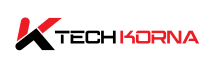How Long Does Factory Reset Take Windows 10? As a PC user, you enjoy the speed of connection and task completion that your computer offers. However, the frustration comes when Windows begins to glitch, and the performance reduces. Then you begin to try many means to rectify the situation, and factory reset will be your saving grace. This begs the question; how long does factory reset take Windows 10?
Factory reset will take up to 3 hours to be completed. And note that it is an irreversible process that you can’t undo. Factory reset wipes your PC clean; it will wipe the C-drive or Windows-installed drive. A factory reset will remove the programs, data, apps and viruses on your PC, hence, the reason for the long hours.
In case you are thinking about the safety of your operating system, do not worry; the reset will not affect it. A factory reset will give your PC a new and fresh start. After cleaning everything on your system, a factory reset will automatically reinstall a new Windows 10. This article will cover everything factory reset on Windows 10; let’s dive in.
Duration Of A Factory Reset On Windows 10
Generally, factory reset on Windows 10 will last for up to 3 hours, but there are factors that affect the duration of the process. The volume of the files, programs, apps and data stored on your PC determines how long the process will take, and any additional issue will significantly extend the duration.
As stated earlier, a factory reset will remove everything from your PC, including the viruses causing slow and poor performance. A factory reset will not wipe your operating system; instead, it will remove the malfunctioning windows and replace it with a new Windows 10 that will speed up your PC performance.
At the beginning of the factory reset process, you have two options;
- The “remove everything” option.
- The “keep my files” option.
Once you pick one option, your PC will reboot, and the factory reset process of Windows 10 will begin immediately. The option you select will determine the duration. The “remove everything” option takes more time, typically between 2 to 4 hours; the volume of files, apps and data on your PC will also add to the duration.
Note that Windows 10 factory reset will not affect your PC negatively; it will not cause any wear and tear or a more complicated issue to your system. However, you may notice a little stress in the first reboot due to image copying and OS configuration.
Windows 10 Factory Reset – What You Need To Know
Windows 10 factory reset means you opt to remove a copy of the Windows, stressing your computer and replacing it with a new one. This process will wipe your device clean, reinstall a new Windows 10 and give your device a fresh start. Windows 10 factory reset is the last resort after you have tried several ways to repair your malfunctioning PC.

Windows 10 factory reset is a simple process because Windows comes with the default built-in tools required to carry out the operation. Also, a factory reset will help you reinstall your computer’s OS and will give you options to keep your files or delete everything. You can reset Windows 10 from settings via an installation media or the sign-in screen.
A factory reset on Windows 10 has nothing to do with your Windows 10 license, but the process will replace your computer’s default operating system. Microsoft designs a default software; this software is in charge of factory resetting and is a default feature of your PC Microsoft.
Why Factory Reset?
There are several reasons your Windows 10 computer needs a factory reset. In case you don’t know why, you should check the Windows Get Help App for more information on some solutions to several issues you are facing on your PC. To access the help section, type “help” in the taskbar’s search box and select “get help.”
Also, you can visit the closest Microsoft store that offers software services. They will help you look into and fix every Windows issue causing your PC to malfunction. If you have tried all the stated methods and your PC still perform poorly, the last option is a factory reset. However, you need to make plans before starting the process.
Below are the reasons your PC needs a factory reset;
- Your PC needs a factory reset if you suspect activities of viruses.
- You must opt for a factory reset if your PC is unusable.
- Factory reset is one of the best ways to improve the overall performance of your PC.
- Also, a factory reset is essential if you want to sell or give out your system to someone else and you don’t want that to access the files and data on it.
Steps To Follow To Do A Factory Reset On Windows 10
There are three different ways to do a factory reset on Windows 10. You can do it via;
- Widow interface
- The primary safe mode in case of extreme issues
- The “fresh start” or “refresh mode.”
Follow these simple steps to do a factory reset.
- Click start
- Go to settings and select “update and security.”
- Click recovery.
You can also go directly to “recovery,” all you have to do is type “recovery” on the taskbar search box and then click your preferred recovery option. You don’t need to buy startup discs or files to reinstall a new Windows; the process will start automatically after the old one has been wiped off.
Once you get to the “reset this PC” mode, click “get started” and select your preferred reset option. The option you choose will determine whether your files and data will be gone after the factory reset or you will get your files back after the process. But one thing is sure; both options will reinstall a new Windows 10 after the old one has been deleted.
The factory reset process also includes reinstalling Windows 10 default apps like settings, start menu, Microsoft Edge, calendar and mail. The type and level of your PC issues influence the factory reset options you choose.
Conclusion
Factory reset helps you clean your system and give it a fresh start. After trying every possible method to bring your PC back to excellent performance, it is the most effective resort. With a factory reset, you can decide whether to keep your files or not. The process will take up to 3 hours to complete.
Frequently Asked Questions
1. What Is The “Remove Everything” Option During A Factory Reset On Windows 10?
The remove everything opinion is also known as “clean reinstall.” this option is the best if you are selling or giving out your PC to someone else and don’t want them to have your data and files. This option is also effective for people whose PC is affected by a virus and is the best option after you use the “keep my file” option, but the issue remains.
2. What Is The “Keep My File” Option During A Factory Reset On Windows 10?
The “keep my file” option is the best if your PC is running slow, you face difficulties while trying to perform updates, or your PC has issues with its built-in apps, such as settings. This option will remove the old Windows 10 and any program on your PC before the factory reset. However, your pictures, videos, pdfs, and the like will be intact.
3. Is Factory Reset On Windows 10 Safe?
Factory reset on Windows 10 does not negatively affect your Windows or PC. The process will help you clean your PC of everything cousin it to malfunction. Then it will reinstall a new Windows, and your PC performance will return to normal.
4. Why Does A Factory Reset On Windows 10 Take Hours?
The reset option you choose influences the duration of the process. Clean installation takes more time because it has to remove everything. Also, note that the process involves reinstalling a new Windows 10, which will be downloaded on the internet, hence, taking more time.
5. What Happens After Windows 10 Factory Reset?
If you select the clean installation option, all your files, documents, pictures, log-ins and accounts will be completely wiped off. Your PC will be pure as snow and now have a new Windows 10.
Read Related!!!
Can Windows 11 Run On 4 GB RAM
Can You Upgrade Laptop Graphics Card?