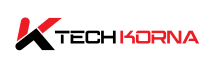Your graphics card and the entire computer system must maintain the required temperature to prevent them from damage. High temperature leads to overheating, a very dangerous situation that can damage the GPU and your entire device. To keep it cool, you need to understand the GPU temperature range. How hot is “too hot.”
The standard GPU temperature range for most graphic cards, including Nvidia and AMD, is 65 to 85 degrees Celsius. Any temperature above this will cause overheating and reduce the lifespan of your graphics card. Whenever you are gaming, your GPU’s temperature range should be between 70-85 degrees Celsius.
If you are playing a game at an average resolution, make sure your GPU temperature is between 60 and 65 degrees Celsius. Conversely, while gaming at a high resolution, the temperature of your graphics card should be between 65 and 70 degrees Celsius. The figures specified above may vary depending on the brand and factors such as ambient temperature.
Maximum GPU Temperature
Every graphics card manufacturer always specifies safety measures when you overclock your GPU’s performance. Every GPU has a unique maximum temperature, and under no circumstances should the temperature overcome this range; overheating will kick in if it does, and the components will start malfunctioning.
To avoid all the consequences of overheating, experts advise that you shut down your GPU once it reaches its maximum temperature.
The Average Temperature Of Your GPU While Gaming
Generally, your GPU temperature should never be higher than 85℃. Whether you have an AMD or Nvidia graphics card, the temperature range should be between 70-85℃; it should never be higher than that. If you use a high-quality graphics card, the temperature range should be between 95℃ to 105℃ degrees.
Once it hits the 105℃ range, the system will shut down to prevent damage. You can’t describe your graphics card as overheating if it has not reached the 90℃ range.
Average GPU Temperature When Idle
When your graphics card is idle, the temperature stays between 30-40℃; some can stay between 60-80℃ under a hectic workload, which is considered normal.
How To Check Your GPU Temperature
Windows 7 and Windows 10 do not have a default GPU temperature monitor; however, you can use some free and reliable software to monitor your graphics card temperature. Example of those software
- MSI Afterburner,
- CPUID GPU-Z,
- Speccy
If you use Nvidia GPU, go to the control panel and click “Nvidia GPU Monitor” to check its temperature in real-time. AMD GPU also has a default temperature monitor; go to AMD Control Center, and you will get all the information you need. You can find each software on their official website.
Once you check your GPU temperature range using any of the software listed above and notice the system is overheating, below are some tips on how to cool your graphics card. Before then, here are the reasons your GPU is overheating;
- The inside of the GPU is dusty and dirty.
- The GPU fan is faulty.
- Airflow has been restricted by dust and poor cable management.
- The temperature of the room in which you keep the GPU is high.
How To Fix GPU Overheating
- Detach your graphics card from the motherboard and clean it with a can of compressed air.
- Detach all the cables first, then rearrange them. Check the current temperature with one of the software listed above; if the issue remains, add an extra fan to improve the GPU’s cooling system and better ventilation.
- Make sure you keep your GPU in a cool room. A room with high temperature is bad for the graphics card.
Nvidia Maximum Temperature
The maximum temperature of the latest Nvidia RTX 30-series is 93℃; it won’t shut down or throttle when it reaches this range. Older Nvidia versions, such as the RTX 20-series, have a maximum temperature of 80℃. while GTX 10-series can reach 94℃; without shutting down.
AMD Maximum Temperature
Most AMD graphics cards, including the 5700 series, can reach 100℃ without shutting down or throttling. Once the temperature exceeds that range, the sensors automatically shut down the whole system to avoid significant damage.
How To Maintain The Required GPU Temperature
The GPU temperature is expected to increase when playing GPU-demanding games or running design software such as Adobe Photoshop. However, it is abnormal for your GPU temperature to exceed 75℃ while idle. Below are some methods you can use to maintain safe GPU temperature irrespective of the brand;
1. Disable Overclocking
Overclocking your GPU will make it consume more power and exceed its maximum temperature. The only reason to overclock your GPU is if it has not reached 95℃. To reduce your GPU’s clock speed, follow the steps below
- Launch the GPU Controlling Software to select the GPU settings.
- Find the “OC – Overclock” or “Clock Speed” in the main panel of the software.
- Search the GPUClock Speed option.
- Use the slider to lower the clock speed.
- Continue lowering the clock speed until the temperature reaches the standard range.
2. Increase GPU Fan Speed
The faster the fan, the more the airflow, and the better the temperature. Increase GPU fan speed by following these steps;
- Open the default Controlling software that comes with your graphics card drivers.
- Go to the “control panel” and search “fan speed.” Click the “Manual control option.”
- Search the “fan curve” and increase the fan speed.
- Once you notice the change in the fan speed, set the “fan curve” at a specific percentage.
- Once you set the “fan curve” based on your preference, click “apply and save.”
3. Enable Power Saver Mode
One of the causes of GPU overheating is excessive electricity consumption. Therefore, it is crucial to lower the power consumption of your GPU by following the simple steps below;
- Go to the control panel, click “hardware and sound,” then select “power options.”
- Choose the “power saver mode” to minimize the voltage consumption of your GPU.
- Click “apply and save” to continue using your graphics card on power save mode/
- You can also access and enable the power saver mode from your PC’s side panel buttons.
4. Reduce Voltage From Software
If the “power saver mode” did not stop the GPU overheating, manually reduce the voltage consumption of your GPU via MSI Afterburner. Below is how to do it;
- Launch MSI Afterburner
- Search the “core voltage” options in the middle of the panel; it will direct you to your GPU’s power supply section.
- Use the slider to reduce the “core voltage percentage.”
- Click the “tick mark button” to apply and save settings.
Read: GPU Temperatures – You Should Know This!
Conclusion
GPU temperature ranges vary depending on the manufacturer and the workload on the graphics card. However, always keep your GPU temperature below 85℃; keep it around 70℃ underload. When idle, your GPU temperature should never be near 70℃; if it does, something is wrong. Fix the issue by using any of the methods listed above.
You May Also Ask
1. How Can You Reduce Your GPU Temperature?
There are several methods to reduce your GPU temperature; they include opening or cleaning the case, checking the fans, ensuring they are spinning perfectly, and adjusting the overclocking settings and fan speed. Other methods involve changing the thermal paste and reducing the ambient temperature.
2. What Happens When Your GPU Exceeds Maximum Temperature?
Most modern graphics card has an inbuilt mechanism that causes the system to throttle and shut down once it exceeds maximum temperature. Also, overheating causes the thermal paste to degrade, meaning you must replace it once this happens.
3. How Hot Is “Too Hot” For Your GPU?
The maximum temperature of each GPU depends on the manufacturers. For the Nvidia graphics card, any temperature above 85℃ is considered “too hot.” However, this number depends on the series or version. AMD can reach 110℃ depending on the series and workload; any range above this is considered “too hot.”
4. What Is The Average GPU Temperature?
Under load, the temperature should be between 65-85℃. The temperature should exceed 45℃ when idle. The average temperature for gaming is 60-70℃ while it is 70-80℃ during GPU rendering.
5. Can Overheating Damage Your GPU?
Once your GPU exceeds its maximum temperature, it begins to overheat. Overheating will stall the graphics card’s performance and affect the whole system.