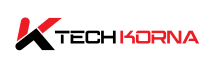Good Idle CPU Temp – What You Should Know: Whether playing a high-resolution game or surfing the internet and opening multiple tabs, monitoring your CPU idle temp and ensuring it is within the safe range is essential. Activities like gaming and editing cause your computer to work more, hence overheating. But what should be the temperature when your device is inactive? What is good idle CPU temp?
When you are not using your PC, the good idle temp should be between 30-40℃ provided the ambient temperature is around the average human level of 21℃. Note that the temperature may be different in the winter season or on a perfect Windows install except for older Windows typical of running numerous programs in the background.
Also, you should expect higher temperatures during sunny days, but your central processing unit is still safe even if the temperature reaches 50℃. However, if your processor temperature hits 70-80℃ while idle, there is fire on the mountain, and you need to employ the best cooling solution to lower the temperature.
Average CPU Temperature While Gaming
Generally, your CPU temperature will increase while gaming, especially if it’s a high-resolution game. As a result, you must keep an eye on your device’s gaming temperature to avoid overheating, which can lead to thermal throttling, reducing your processor’s performance and game quality.
Generally, your CPU temperature while gaming should be around 70-80℃. However, your CPU temperature while gaming is aslo determined by your type of processor and the game. There are CPUs you can game with even at 100℃ without throttling or shutting down. However, playing for long hours on processors like this is dangerous.
How To Monitor The Idle CPU Temperature
There are several methods to monitor the idle temperature of the CPU, but using third-party software called “Real Temp” is the best and most effective. Also, CoreTemp is another software you can use to track your processor’s idle temperature. Both software can help you track your CPU’s lowest and highest temperature in real-time. To check your CPU idle temp, follow these steps;
- Close all the apps in the background and clear all the multiple tabs opened in the browser.
- Launch the RealTemp application.
- Wait for 15 minutes before you check again.
- Check the minimum temperature recorded over time.
The Importance Of Maintaining Low Idle CPU Temp
Idle temperatures do not negatively affect the physical appearance of the processor, but they can reduce the CPU’s temperature windows. If your processor has a 40℃ temp while idle, it will add an extra 30℃ when under load, making it a total of 70℃; this is still relatively fair. Imagine your processor is on 60℃ when idle; the additional 30℃ from the workload will make it 90℃.
90℃ is too high and can damage your device. The best idle temp for any CPU is around 40℃; the lower, the better.
TJMAX And Thermal Throttling
Every CPU manufacturer has a safety procedure to prevent it from damage when it exceeds its maximum operational or idle temperature. The maximum temperature is called T-junction or TJ Max(Temperature Junction Maximum). The thermal throttling will resume work once your processor temperature reaches this junction.
Thermal throttling involves the CPU reducing its performance, power consumption, and core speed during overheating to avoid permanent damage to its components. The thermal throttling will lower the temperature but affects the processor’s overall performance. The processor’s stock setting will return to normal once the temperature reduces.
Your CPU will shut down if the temperature regularly hits the T-junction or the thermal throttling is ineffective. A low idle CPU temperature indicates your probability of TJMAX will be high; hence, you have the chance to overclock your device without causing any damage.
Intel CPU Max Temperature
Each processor has a unique maximum temperature, and for Intel chips, you are still safe if the temperature is under 100℃. If you use an Intel processor, check the official website for all the information you need about idle, gaming, and maximum temperature(T-junction).
For intel chips, the thermal throttling will kick in once the temperature exceeds 100°C
AMD CPU Max Temp
AMD CPUs run at higher temperatures than Intel chips; however, there is no specified number for its T-junction. AMD CPU will exceed 100°C and still function perfectly without reduced performance.
When Should You Worry?
Your processor suffers damage mostly at high temperatures, under excessive workload; idle Temp or lower temperature does not damage your device. Below are signs to worry about your processor;
- Overall poor performance from the computer
- Noisy fans or the fans are functioning at the highest RPM
- The device shuts down unexpectedly, or some programs begin to freeze.
- Thermal throttling
- Applications crashing.
When you spot any of these signs, it indicates overheating, and you need to employ the best cooling solution to avoid excess damage. Most of these signs show up when you strain the processor; however, you can spot a few when the system is idle.
Read: CPU Idle Temp – Average Temperature
Causes Of Overheating And How To Prevent Them
The shocking thing is that most factors that cause CPU overheating are unrelated to the processor. Below are the common causes;
1. Dust And Debris Accumulation
This is the first and most common cause of higher idle and maximum processor temperature. If you don’t regularly clean your device, dust, and debris will accumulate inside, affecting heat dissipation. You can use a can of compressed air to blow out all the dust in your device.
2. Poor Ventilation And High Ambient Temperature
When the vents of your PC case are blocked by debris, it affects airflow in and out of your device. The GPU, CPU generates heat as they execute their tasks; hence you need adequate ventilation. Also, the temperature of the room your CPU is in affects its temperature. To resolve this, put your CPU in a room where the temperature is cool.
Also, purchase a high-quality after-market processor cooler or liquid cooling solution. Lastly, install extra case fans.
3. Overclocking
This is another common cause of overheating; it involves boosting your CPU performance by increasing the clock speed and overall voltage. A higher voltage consumption means more electricity is required, hence, overheating. Do not overclock if you don’t have to, but carry out the process carefully if you have to.
Other causes of overheating include multitasking, overload, and expired thermal paste.
Conclusion
The good idle CPU temp is around 40°C; however, some CPUs have different specifications. Once your processor exceeds these marks, it is a valid reason to be worried. Also, monitor your CPU temperature ranges to get the best out of it.
You May Also Ask
1. How Does The CPU Temperature Affect The Monitor?
CPU temperature is how hot or cool the central processing unit of a computer is. The CPU is an integral part of your PC; it is referred to as the brain of the computer because it executes every task to make your device function perfectly. You need to monitor your CPU temperature because overheating will reduce its performance, affecting the PC generally, including the monitor.
2. What Is A Good Idle CPU Temp For Every Processor?
The good idle CPU temp for most processors is between 30-40°C; for some CPUs, it is 50°C. However, the degree depends on the model and manufacturer of the CPU. To know the idle temperature of your processor, visit the official website or check the manufacturer manual.
3. What Are The Signs Of Overheating To Look Out For On My CPU?
Common signs of overheating include system instability, lower performance, program freeze, occasional crashes, or reboots. You can resolve these issues by cleaning your device, replacing the thermal paste, and investing in a better cooling system.
4. Can Overclocking Cause Overheating?
Overclocking is a common cause of CPU overheating. When you boost your processor performance, it requires more voltage, hence, overheating. The best way to resolve this is carefully overclocking or avoid it if possible.
5. What Are The Consequences Of Overheating?
Some of the consequences of overheating include poor performance, hardware failure, system instability, and permanent damage to other components.