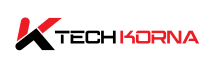Reinstalling Windows is not something every PC user wants to do. This is because it takes time and can test your patience. However, your motherboard and Windows work hand in hand to ensure that your system operations go as they should. So, it is completely normal to ask, Do you need to reinstall Windows after replacing motherboard?
Yes, you may have to reinstall Windows after replacing motherboard. When you replace a PC’s motherboard, the change can affect some of your computer hardware’s interactions. Hence, reinstalling Windows is one way to ensure that the new motherboard and the existing Windows interact effectively.
When you get a motherboard replacement, It is necessary to ask this question. Well, you are in the right place. This article will explain all you need to know about Windows reinstallation after replacing the motherboard. So, continue reading.

Do I Need To Reinstall Windows After Replacing Motherboard?
You may need to reinstall Windows after replacing the motherboard. This is because your motherboard must interact with other computer hardware devices to work properly. However, in most cases, you may not need a reinstall. Here are the factors that determine if you need to reinstall windows after a motherboard replacement:
1. Hardware Compatibility
If your existing Windows is not compatible with the PC’s hardware devices. Then you have to reinstall Windows on your computer. The motherboard works together with other hardware to process the tasks you impose on the computer. Incompatible hardware will prevent the computer from booting at all.
There are several specific drivers that come with Windows installation, especially during the first Windows setup. These drivers may be incompatible with your new motherboard and can cause system instability, boot failure, and performance issues. Hence, we recommend that you reinstall Windows.
2. Windows Version
There are different Windows versions, and they can influence your new motherboard’s performance. Oftentimes, the Windows version that came with the computer’s original motherboard is tied together. So, any replacement means you have to reinstall new windows.
Windows can detect significant hardware changes when you change the motherboard. These changes can reactivate your operating system’s Windows, and you will need a new hardware configuration licence.
3. UEFI vs. Legacy BIOS
Replacing your motherboard can also cause changes in your UEFI and BIOS modes. These changes can lead to booting issues due to partitioning schemes and boot modes. The best way to avoid these problems is by reinstalling the correct firmware configurations. This reconfiguration can be done by reinstalling Windows on your PC.
4. Backup And Data Considerations
Reinstalling Windows will wipe off all the data on your system drive. So, backing up all important data before reinstalling Windows is crucial. As much as backing up and reinstalling the data is stressful, reinstalling Windows after replacing the motherboard can help eliminate some malware hiding in your system drives.
Having all the drivers your new motherboard requires on a separate storage device is important before the Windows reinstallation. These drivers make your post-installation process easier and also ensure that your hardware works as it should.
Reinstalling Windows after replacing the motherboard is the right thing to do, despite its stress. It ensures smooth and stable system operation. One of the instances where you do not need to reinstall Windows after replacing the motherboard is when your Windows version and motherboard have the same model.
However, you must weigh the pros and cons of using your PC without reinstalling Windows after a motherboard replacement.
Does Replacing My PC’s Motherboard Affect My PC’s operating system?
Yes, replacing your PC’s motherboard can significantly affect your PC’s operating system. The motherboard is a crucial computer part that connects and manages different hardware devices. When you replace the motherboard, it can lead to several issues with the operating system, including:
-
Hardware Compatibility
The new motherboard may have different hardware components, such as a different chipset, CPU socket, or integrated graphics. Windows installs specific drivers during its initial setup based on the hardware it detects.
If the new motherboard’s hardware is incompatible with the existing drivers, it can cause system instability, performance problems, or even prevent your PC from booting.
-
Activation Problem
If you’re using a version of Windows that is tied to a specific motherboard (e.g., an OEM version pre-installed on a branded computer), changing the motherboard may trigger activation issues.
Microsoft’s licencing terms often require purchasing a new licence for a significant hardware change, and your existing Windows licence may no longer be valid for the new configuration.
-
Firmware And Boot Issues
If the new motherboard uses a different firmware type (UEFI vs. Legacy BIOS) or boot mode, it can lead to boot problems. The partitioning schemes and boot processes may differ between UEFI and Legacy BIOS modes, and your existing Windows installation might not be configured correctly for the new setup.
-
Incompatible Drivers
Even if the new motherboard is somewhat similar to the previous one, subtle differences in hardware components might lead to driver incompatibility issues. This can cause devices such as the network adapter, sound card, or graphics card not to function correctly, affecting your overall user experience.
Given these potential complications, performing a fresh Windows installation after changing your motherboard is often recommended. This reinstallation will ensure that Windows detects and installs the appropriate drivers for the new hardware configuration.
It will minimise compatibility issues and ensure a stable system. A clean installation helps you start with a clean slate and avoid any lingering software or driver conflicts from the old motherboard.
If you decide to proceed with changing the motherboard without reinstalling Windows, there’s a chance that the system might still work, especially if the new motherboard is very similar to the previous one.
However, there are no guarantees, and you may encounter various problems down the road. Therefore, to ensure the best performance and stability. Install fresh Windows when upgrading your PC’s motherboard.
What Do I Need To Reinstall When I Replace The Motherboard
Before replacing your motherboard, there are some things you need to consider and even reinstall to ensure a smooth operating system. Here are the things you may have to reinstall when you change a motherboard:
1. Windows operating system
To avoid compatibility and stability problems, you must install a fresh Windows operating system. The reinstallation will allow your new motherboard and hardware configurations to detect and install the necessary drivers you need.
2. Device drivers
The next thing to consider is reinstalling the latest drivers for all your hardware components. These drivers include the motherboard, graphics card, network adapter, and audio devices. Usually, your PC manufacturer provides these drivers so that you can get the newest versions on their website.
3. Product Activation
After changing your motherboard, you will have to reactivate your product key. This reactivation is for a volume-licensed copy of Windows. You can get a product key for activation from the official Microsoft website.
4. BIOS/UEFI
After installing a new motherboard, you have to check your BIOS settings. This includes checking the system date and time, ensuring the boot order, and verifying all necessary peripherals.
After changing the motherboard, it is best to reinstall your BIOS and migrate all your data back to the new system.
5. Software And Application Reinstallation
You also have to reinstall all your software and applications. Changing a motherboard will remove most of your software. So, make sure you install the files and programs for your games and utilities.
Reinstalling all these things will ensure a smooth transition while changing your motherboard. An upgrade will give you a stable and properly functioning system, and isn’t that what you need when you change your motherboard?
Frequently Asked Questions
Can I Replace My Computer’s Motherboard Without Reinstalling Windows
You can replace your motherboard without reinstalling Windows, but it is not recommended. While you may be able to boot and get into Windows, you may encounter driver conflicts, hardware incompatibilities, and system instability. It is best to reinstall a fresh window after changing your motherboard.
What If I Don’t Want To Reinstall Windows When Replacing My Motherboard
If you do not reinstall Windows after a new motherboard, you may encounter unexpected crashes and hardware malfunctions due to incompatible drivers and settings. You may also have activation problems if your Windows license is tied to your old motherboard.
Can I Keep My Data Intact During A Motherboard Replacement
Although a new motherboard may mean that you lose all your data, you can keep your data intact by backing up all your data to an external storage or cloud service. Make sure you back up your data before getting a new motherboard.
Do I Need To Reinstall All My Software And Applications After Replacing The Motherboard
After replacing your motherboard, you will need to reinstall all your software and applications. The old motherboard carries all your software; when it goes, all your software is gone.

Conclusion
Before replacing your motherboard, you must check its effect on your Windows operating system. If they are incompatible, you must reinstall Windows after replacing your motherboard.
As much as reinstalling takes a little time, it is worth it. If Windows and the new motherboard are incompatible, your computer may be unable to boot. Windows comes with drivers that your system needs to work efficiently. So, do you need to reinstall Windows after replacing Windows? Yes, and now you know why.
If you are considering or need to change your motherboard. You have to check the impacts on your Windows operations system; sure enough, it will lead to you asking the question. Do I need to reinstall Windows with new drivers?
You need to reinstall Windows on your new motherboard because a new motherboard means that your drivers and hardware may not be compatible anymore. This incompatibility can affect your operating system. You now have the answer to your question and know what to do.