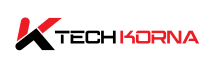The CPU and GPU are two of the most essential components of your computer. The CPU often called the processor, is the brain of the computer; it is in charge of task execution. GPU, often called the graphics card, is responsible for image and 3D graphics generation. It is crucial that both components are compatible. What is CPU GPU compatibility check?
Your Central Processing Unit is compatible with the graphics card if they have the same usage percentage or the margin between their use percentages is close. If the usage percentage between the two components differs by a wide margin, they are incompatible.
You can use several tools to check the compatibility between the two components. An example of such tool is the PCPartPicker Website; it will guide you through setting up your device from scratch and help you simplify the issue of compatibility between components. This article will teach you about the components crucial for CPU-GPU compatibility.
Tools for CPU GPU compatibility check
CPU GPU compatibility check is crucial before you purchase those components. Some tools can help you run the check; they are

- PcPartPicker website
- UserBenchMark Website
- Logical Increments Website
PcPartPicker website
This website will guide you through building your computer system with compatible components. It will help you calculate how much power and money you need to set your rig from zero.
UserBenchMark Website
Here is another website you can use for CPU GPU compatibility check. On this website, you can measure and evaluate the performance of your components, including the CPU and GPU. This website will also guide you through upgrading your device’s components when necessary.
Logical increments website
This website will provide all the information you need to get suitable for your GPU and CPU. Just type and search CPU-GPU compatibility on the website, and you will get a helpful answer.
Most users believe the CPU, which acts as the brain of the computer, is the only essential component; however, that is untrue because both the GPU and CPU team up to ensure your device functions perfectly. If your CPU is more powerful than the GPU, then you will have a bottleneck issue.
Also, if your GPU is more powerful than the processor, there will be an issue of bottleneck, which will stall the overall performance of your graphics card. For instance, if you have a GeForce GT 720MN as your GPU and AMD Rezyn 7 5700G processor, the processor will develop a bottleneck issue because it is more powerful than the graphics card.
Crucial components for GPU compatibility
To ensure CPU GPU compatibility, there are other computer components that must work well to ensure that the graphics card syncs with the processor. These components are;
- Power supply
- Motherboard
- PC case
- Monitor
The parts of these listed components can negatively affect the overall performance of your device if paired with the wrong GPU.
PC case
Before selecting a PC case, you must ensure that your graphics card will fit inside the case. The best way to do this is to measure your graphics card length and the maximum graphics card length of the PC case. The GPU will fit perfectly if the graphics card length equals the PC case or lower.
For instance, the length of the Gigabyte RTX 3080 Eagle is 320mm, while the maximum size of the Corsair 275r Airflow case is 370mm. The measurement shows that the GPU length is lower than the PC case’s; hence, the GPU will fit well inside it. Also, you need to consider the graphics card thickness.
Power supply
The amount of power your graphics card has will determine the power supply it will need. As a result, you will need to find out whether it needs a 6-pin socket or an 8-pin or both and then decide if your power supply can provide it. Check the graphics card manual or spec sheet to know the voltage or power your GPU needs.
Most GPUs require 100 to 300 watts, while modern graphics cards require 600 watts. If your PSU can not provide the required wattage for your graphics card, your device will not boot, or you may experience occasional shutdown. Newegg’s website can help you calculate the amount of wattage your graphics card needs.
Motherboard
Common motherboards feature PCI Express 3.0 slots. As a result, most motherboards and GPUs are compatible, irrespective of the brand. Also, you won’t have many issues if your GPU is old because old motherboards feature PCI Express 2.0 slots. Fortunately, graphics cards have a backward capability, making them compatible with PCI Express 2.0 slots.
If you use motherboards that feature the AGP slot, you may face some challenges because most graphics cards don’t support this slot. You must search for which GPU can work with your board before buying.
Monitor
After checking the compatibility of other components, the final stage is to check your monitor’s compatibility. The factors that determine monitor compatibility are;
- Connector types
- Resolution
Connection type
Not all graphics card has DVI, HDMI, and DisplayPort ports; if your graphics card and monitor do not have compatible ports, the only solution is to get an adapter that you will use to switch your GPU port to match your monitor’s. The advantage of using an adapter is that your frame rate may be reduced, and it can cause performance lag.
Resolution
If your graphics card can produce 4k resolution, you must ensure your monitor can support that amount. In a situation whereby your monitor can’t handle 4k resolution, you won’t be able to enjoy the benefit of your powerful graphics card. The only solution is to buy a monitor that supports 4k resolution.
Frequently asked questions
1. What is the essence of CPU-GPU compatibility?
It is crucial for the central processing unit and graphics card to be compatible because they work together to generate images/3D graphics and execute essential computational tasks. Incompatibility between both complements can stall your device’s performance and prevent the execution of a task that requires the cooperation of both components.
2. How do I know that my CPU and GPU are compatible?
The physical feature is the first sign that your GPU is compatible with your CPU. Your graphics card must fit the available space on your motherboard. Most modern GPUs feature PCle slots, while older ones feature AGP slots or other interfaces. Your motherboard must have the essential space that your graphics card needs.
3. Can I use any GPU with any CPU?
Typically, you can use any graphics card with any central processing unit, but the essence of compatibility is to enjoy maximum performance from both components. Using a powerful or high-end GPU with an older or low-quality central processing unit will lead to a bottleneck because the processor can not keep up with the graphics card’s performance.
4.What is the consequence of the incompatibility between the GPU and CPU?
When the central processing unit and graphics card are not compatible, it causes poor performance from both components. Incompatibility also causes device instability, crashes, freezes, and occasional shutdowns. Also, when your CPU and graphics card are incompatible, you may be unable to use some apps, play some games, and run some software.
5. Can I upgrade my GPU without changing the processor?
In most cases, you can replace your graphics card without changing the processor. GPUs are compatible with most processors as long as the motherboard has the required slop and adequate PSU that can handle the high power consumption of the graphics card.
Conclusion
Most CPUs work with most GPUs; however, this does not mean you can use any GPU with any processor. If your CPU is more powerful than the GPU, you will experience bottleneck issues. If your graphics card is more powerful than the processor, the graphics card will not function at its maximum level.
Read More!!!