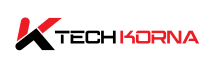The Central Processing Unit (CPU) is an integral part of the computer system, often called “the processor.” CPUs are available in different processing powers that function at different speeds. CPU clock speed is the number of cycles your CPU can make each second/minute. The question now is why CPU clock speed fluctuates.
Several factors may contribute to why your CPU clock speed fluctuates. The factors include;
- Poor performance settings
- Overclocking
- Heat mitigation issues
- A specific app
- Poor scanning process
You can sort the issue by disabling CPU overclocking and ensuring your CPU’s heat mitigation functions are at the highest level. Do you want to know more about this? Keep reading.
What Is CPU Clock Speed?
Before exploring why your CPU clock speed may fluctuate, you need to understand what the CPU clock speed means. The CPU clock speed is the number of calculations your CPU can make per second. All modern CPUs calculate these figures per second in billions. The cycles per second oversee the whole mathematics of computing.
For starters, the CPU is the brain and heart of your computer, while its clock speed is how fast it can think. Each cycle handles an equation; sometimes, a cycle can solve many equations simultaneously. Note that your CPU’s clock speed is essential to the overall smooth performance of your PC.
However, recent multi-core processors have rendered the CPU clock speed less essential than it used to be. It is still vital, but some factors can alter the essence of CPU clock speed. Now that you know what CPU clock speed is, why does CPU clock speed fluctuate?
Why CPU Clock Speed Fluctuates
The CPU of any/all computers has a specific number of apps and programs it can process simultaneously. The CPU’s functionality also depends on your PC’s total RAM, and you will begin to notice instability in the CPU clock speed when you open more apps and software that the CPU can’t handle together.

The best way to solve the issue of CPU clock speed fluctuation is to reduce the workload on your processor. Disable every unused app running in the background, and if you are using Windows 10/11, make sure you disable the hidden apps in your system tray. Also, you can use the task manager to select which apps to use now, then close it.
The most common reason for CPU clock speed fluctuation is the wrong performance settings of your PC. Below are some other reasons;
1. Overclocking
This is another common reason for CPU clock speed instability. When your computer’s motherboard does not support overclocking, it makes your computer and CPU clock speed unstable. Remember that, during overclocking, you must increase the operating regularity of your process to the highest level.
The operating regularity is the CPU’s speed. Disable overclocking to determine if it’s the one causing your CPU clock speed to change. To do this, enter your UEFI or BIOS or disable it from your software. You need suitable, powerful, and compatible hardware, such as the motherboard and RAM, while overclocking to avoid CPU clock speed fluctuation.
Read also: AAFP Motherboard-What is AAFP Motherboard?
2. Overheating
The effect of overheating on the CPU clock speed fluctuation can not be underestimated. Your CPU comprises silicon and other doping materials, which change physical properties according to different temperatures, hence the change in CPU speed. Overclocking, poor ventilation systems, dirty computer hardware, etc., cause CPU overheating.
Do not place a heater close to your CPU to avoid overheating and subsequent CPU clock speed fluctuation. You can prevent CPU overheating by getting the best computer system fans and reduce room temperature by using AC. The best option, however, is to upgrade from a traditional CPU cooling system to a more advanced and modern CPU cooling system.
3. Old And Dirty Computer System
You need to cultivate the habit of cleaning your computer occasionally. The dust particle around the hardware makes a thick layer all over it, making it impossible for heat to evaporate into the air.
4. CPU Thermal Throttling
If you experience a sudden drop in your CPU clock speed, it is because of thermal throttling, a default built-in mechanism. A sudden stop of your CPU clock speed is also caused by the power-saving mode in the Windows operating system. You can prevent this by turning off the power-saving mode or altering the operating system settings.
You can also find CPU thermal throttling in an overclocked or overheated CPU. When the CPU reaches a specific temperature, the clock speed stops, and it will become unable to execute some software instructions. The CPU thermal throttling is a default mechanism designed to prevent your CPU from overheating and burning out its essential parts.
5. Scanning Process
Common system scanning processes constantly fluctuate CPU clock speed due to different CPU usage. These scanning processes include antivirus, data recovery, and every software and operating system update. Connect your PC to an uninterrupted internet connection during the updates.
When vetting your PC for viruses, do not perform any other task until the scan is over. Also, during data recovery, wait till the process is over before you perform any other scan. Your CPU clock speed fluctuation will stop once the scan is completed.
6. Unused Background Apps
When too many apps run in the background, they use essential resources that the processor should use to execute crucial tasks. As the processor executes each app, its speed increases and drops after, causing fluctuation. The more the app running in the background, the higher the CPU clock speed fluctuation.
Disable or close every unnecessary app running in the background to avoid constant fluctuation. Closing these apps will also provide more storage space in your RAM. Go to the “Windows task manager” on your computer, locate the “startup,” and click on it. The “startup” is where to close all the apps starting with your phone.
7. Expired Or Dried Thermal Paste
A dried or expired thermal paste will no longer perform its CPU heat-conducting functions; as a result, the heat stays inside the processor and stops/drops the CPU clock speed. Sometimes, the heat will burn out some essential parts of your processor, while the entire CPU can burn out.
Every CPU has a thermal paste, a conductive substance that absorbs the heat in your processor and transfers it to the heatsink. Then, the CPU fan blows this heat into the air to keep your CPU cool. Once the paste expires or dries up, your CPU clock speed will begin to fluctuate. All you have to do is replace the thermal paste on your Processor.
You can change the thermal paste by yourself. Go to any computer accessory store close to you, purchase the paste, and apply it on the appropriate surface.
Read: Cha Fan On The Motherboard – What You Need To Know
8. Old Motherboard
The CPU clock speed fluctuation maybe your old and outdated motherboard. The electronic constituent of the computer system is installed in the motherboard called (Voltage Regulator Module) VRM. The primary function of the VRM is to provide the required power for the CPU.
However, your CPU clock speed will begin to fluctuate once the VRM stops supplying power. Also, when your CPU needs to function at the highest level, especially during overclocking, if the VRM of your outdated motherboard is weak, it will prevent overclocking. The only remedy to this situation is to upgrade your motherboard to the latest, modern version.
10. Outdated CPU Cooling System
Irrespective of whether you live in a cool or hot environment, your CPU must be cool every time. Using a traditional, obsolete CPU cooling system may not do the job well, meaning you will have to upgrade it. Traditional CPU cooling systems won’t keep your processor clean always because it only has a fan and heatsink.
Also, always keep your room temperature at 25℃. An advanced CPU cooling system has every tool to keep your process cool 25 times faster. It will also prevent constant clock speed fluctuation and improve your processor’s lifespan.
You May Also Ask
1. How Can I Avoid Drops In CPU Clock Speed?
The best way to prevent drops in CPU clock speed is to set the computer system cooling policy. When you do this, your PC fan will keep your processor cool even before hitting the highest speed.
2. Is Changing The CPU Clock Frequency An Issue?
In rare cases, altering your CPU clock frequency could lead to severe problems. However, in most cases, it is a normal response of the CPU.
3. How Does Turbo Boost Affect The CPU Clock Speed?
The turbo boost is an inbuilt feature of some CPUs that helps them occasionally increase the clock speed beyond the standard frequency once some conditions are met.
4. How Does The Workload Affect CPU Clock Speed?
Different apps and tasks require different levels of computational demand. The CPU clock speed may fluctuate because the processor adjusts speed to sync with the sufficient processing power for specific workloads.
5. Is My CPU Still Functioning When I Am Not Using The Computer?
Some programs run in the background even when you are not using your PC. An example of such a program is the Windows service, and the CPU has to keep it running even when you are not working on your computer.
Conclusion
Your CPU clock speed fluctuates due to some factors such as overheating, overclocking, workload, wrong performance settings, apps and programs running in the background, etc. you can efficiently resolve all these issues by altering the settings, preventing overheating or upgrading the CPU cooling system and maintaining the required ventilation system.