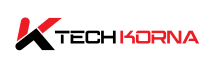Cha Fan On The Motherboard: Computer motherboards are available in different sizes, shapes, chipsets, and the number of slots (for fans). When building your computer system from scratch, pay attention to the descriptions, especially on your motherboard. Cha Fan is one of those descriptions; most users don’t know what they mean.
The Cha Fan is also called the Chassis Fan; it powers fans in your computer through a 4-pin or 3-pin connector. Chassis is also used to describe “PC CASE.” Thus, the cha fan header supplies power and manages the extra fans in your PC case. In most cases, your device will have six Cha Fan headers plus the CPU fan.
The number of Cha Fan headers on your motherboard depends on the type and model of motherboard you have. Also, the Cha Fan can be called SYS FAN (system fan), depending on the motherboard brand, but the SYS fan performs the same function as the CHA FAN. In this article we will outline all you need to know about Cha Fan On The Motherboard.
Interchanging The 3-Pin And 4-Pin Cha Fan
If you have PC fans with a 3-pin connector, it’s an indication that it won’t affect how fast the fan spins. The fan will keep running at its maximum RPM. On the other hand, if your system fan has a 4-pin connector, the fourth wire will allow you to control the fan speed via special software, the motherboard BIOS, or the operating system.

Also, there are 3-pin connectors with four holes in the connector but three wires. Cha Fan headers are available in different variations, but the fact that you can interchange them is good news. Ensure the connector’s notch aligns with the tabs on the header. Connecting a 3-pin connector to a 4-pin Cha Fan will not trigger any change in the performance.
The fan will run at its optimal speed. Conversely, plugging a 4-pin connector into a 3-pin CHA FAN removes your chance to control the fan’s speed; thus, the fan will function at its maximum RPM.
Do All PCs Have Cha Fan?
Not all devices have a chassis fan; however, you can buy and install the fans to your system. Connecting this fan to your device’s motherboard is relatively easy; ensure you purchased the right one. You can buy and install extra fans to eliminate overheating, depending on your preference.
How To Adjust Chassis Fan Speed
The speed of a 3-pin fan can not be adjusted. However, if you use a 4-pin CHA FAN connected to a 4-pin connector, you will be able to control how fast the fan spins. You can control the fan’s speed through the BIOS by following the steps below;
- Access the BIOS
- Click “Hardware monitor.”
- Select “fan control.”
- If your fan is connected to CHA FAN2, it will be system 2 in the BIOS. Select it and change the fan curve.
- The source temperature sensor can be from the CPU or the motherboard; select based on your wants.
- The speed will change once you adjust the curve depending on its current temperature.
You can also download software/tools that allow you to regulate your fan speed. An example of such an app is Speed Fan.
Other Types Of CPU Motherboard Fan Header
Apart from CHA FAN, there are other types of headers located on the motherboard. It is worthy of note that the CHA FAN is not the “primary” type, as there is the CPU FAN and, in most cases, a CPU OPT header.
The CPU Fan
The CPU fan header provides power for the fan in charge of cooling your device’s CPU. It is located on the heatsink of your processor cooler. CPU fan is an essential header to your computer system because you cannot run your PC if the motherboard can’t detect any fan connected to this header.
The motherboard does this to regulate the CPU temperature and ensure proper cooling. If the cooler is not connected to the CPU fan and you run your PC, it will cause overheating, damaging your device.
CPU OPT
CPU OPT means “CPU optional,” where you connect additional fans you want to use to cool the CPU. The CPU OPT shares some similarities with the CPU fan, primarily because they both supply power to the fan that cools your processor. However, the only difference is that the PC can boot and function normally if you do not connect anything to the CPU OPT.
The main essence of the CPU OPT is to power those extra fans you want to use to cool your processor.
How To Connect Cha Fan To The PSU
The PSU is called the power supply; it provides direct voltage to your fans. You should only connect the fan to the PSU if you want it to spin at the maximum speed. Connecting your fan to the PSU means you won’t be able to control the rotation per minute (RPM) responsible for how fast your fan spins.
You will need a Molex cable to aid the connection between your fan and the power supply. You will connect the PSU to one side of the Molex cable and your fan to the other side.
Conclusion
The CHA FAN header is located on your motherboard, and its primary function is to power the fans cooling your PC. Depending on your motherboard, the CHA FAN can also be labeled SYS FAN. The headers and the connectors can be 3-pin or 4-pin, but the good news is that you can interchange them.
Frequently Asked Questions
1. How Many Cha Fan Headers Are Found On The Motherboard?
The number of Cha Fan on the motherboard depends on your specific motherboard brand and version. Entry-level motherboards usually have one or two “Cha Fan” headers, but new versions and high-end motherboards can have multiple to support many Chassie fans.
2. Can I Connect Other Types Of Fans To The Cha Fan Header?
The Cha Fan header is designed to power the Chassie fan, but you can use it to supply power to other fans, such as CPU fans or water cooling pumps. However, before connecting any other fan to the CHA FAN header, ensure they have compatible voltage and control signals to avoid damage.
3. Can I Control The Speed Of The Fans Connected To The Cha Fan Header?
You can control the speed of the chassis fan connected to the Cha Fan headers. You can modify this through the motherboard’s BIOS, monitoring software, or tools. Depending on your motherboard model, you can modify the curves, manually set the fan speeds, and use default profiles for different cooling situations.
4. Can The Power Supplied By The Cha Fan Headers Be Limited In Some Situations?
The power the Cha Fans supply to the fans can be limited depending on your motherboard. Each header has a specific amount of power it can handle or supply. This is why it is essential to check the manufacturer’s manual on the power value of the headers to ensure that each connected fan has the same voltage limits.
5. Are There Chassis Replacements For My Motherboard?
Among the chassis replacement for your motherboard is the Darkflash INF8, PCCOOLER PC-FX120, NZXT AER RGB 2, and ARCTIC P12.
More Read!!!